Further Update 10/24/06: BwanaDik has been updated to eliminate the unnecessary CPU cycling when you’ve turned auto-update off, so I once again highly recommend this app for your menubar.
Update 10/12/06: A couple of readers wrote with excellent suggestions which I’ve incorporated into the article. One noted that DynDNS and similar services should be mentioned and another pointed out that BwanaDik uses more system resources than necessary. Those changes jogged my memory and I’ve also added information about two other menubar IP utilities: IPMenu and IP Broadcaster.
In our modern, interconnected, always-on age, knowing one’s IP address comes in real handy at times. Knowing your IP address isn’t quite as important as knowing what time it is, but it helps to have an IP clock handy when you need it.
I’ve dabbled with quite a few solutions to this problem over the last few years, and there are a large number of decent IP clocks available… most of them for free. In my IP ramblings, I’ve ruled out solutions that work only in the Dock and ones that put an IP address right in your menubar. I don’t use the Dock that much anymore (between Quicksilver, ClawMenu, Dashboard, and menubar widgets, I don’t need it), except in its application switcher form. And IP addresses printed directly in the menubar take up too much valuable space and are invariably ugly. Note that for your primary external (WAN) IP address, many users are taking advantage of free services like DynDNS to maintain a static hostname even if their IP address changes. This doesn’t keep your IP address constant, but the DynDNS client (there’s even a Dashboard widget now) can let you know what your current address is.
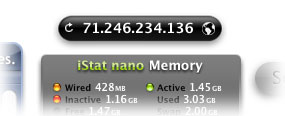 Since Dashboard and widgets became available in Mac OS X 10.4 (”Tiger”), I’ve been using a very handy free widget simply called IP Widget. This slim little fellow sits right on my desktop, always displaying my external (WAN) IP address. Since it’s a widget, I could run more than one of them if knowing multiple IP’s instantly were important to me (it’s not). Instead, with IP Widget, I can flip it over and select a different network port to display (e.g., one of my ethernet or wireless ports). On the front, there’s a refresh button that will reload the address, and if I click on the IP address itself, the widget will copy it to the clipboard for pasting in another app. The widget automatically refreshes the IP address when you open Dashboard. Of course, since I keep it on my desktop rather than in Dashboard, it never refreshes unless I logout or click on the refresh button.
Since Dashboard and widgets became available in Mac OS X 10.4 (”Tiger”), I’ve been using a very handy free widget simply called IP Widget. This slim little fellow sits right on my desktop, always displaying my external (WAN) IP address. Since it’s a widget, I could run more than one of them if knowing multiple IP’s instantly were important to me (it’s not). Instead, with IP Widget, I can flip it over and select a different network port to display (e.g., one of my ethernet or wireless ports). On the front, there’s a refresh button that will reload the address, and if I click on the IP address itself, the widget will copy it to the clipboard for pasting in another app. The widget automatically refreshes the IP address when you open Dashboard. Of course, since I keep it on my desktop rather than in Dashboard, it never refreshes unless I logout or click on the refresh button.
As much as I love keeping widgets on my desktop, there are times when I turn Dashboard off to save system resources. When I do, IP Widget is of no use to me at all. The time it would take to turn Dashboard on and wait for all the widgets to reload is greater than I can stand. (Sorry, I’m an impatient guy!)

So, non-widget solutions came back on my radar screen. One that’s ever-present and fairly simple is Quicksilver. Yep, it can do IP address lookups, too. If you have enabled the QS Extras AppleScripts module, one of the extra scripts is “Get External IP.” So, just invoke Quicksilver and start typing “Get Ext…” and then hit Return. Up will pop your external IP address in Quicksilver’s “Large Type” display. To copy it, just hit Cmd-C. You could set up a shortcut Trigger in Quicksilver to save keystrokes here… for example, I have one (Option-Shift-X) that then just instantly loads the Large Type display for my IP address. This is great, except when I’m having a Senior Moment and can’t remember the shortcut. ![]() Or when I need more than just my external IP.
Or when I need more than just my external IP.
 That’s where the other four solutions I’ve tried come in. All of these are simple menubar extras that put an icon in the menubar, which display a menu full of IP info:
That’s where the other four solutions I’ve tried come in. All of these are simple menubar extras that put an icon in the menubar, which display a menu full of IP info:
 None of these developers will be winning any app-naming contests, and the only one that might be considered for an icon design award is IP Broadcaster. But these are all very handy little menubar applications, and three of the four offer many more options than either the IP widget or Quicksilver. The primary extras they offer are:
None of these developers will be winning any app-naming contests, and the only one that might be considered for an icon design award is IP Broadcaster. But these are all very handy little menubar applications, and three of the four offer many more options than either the IP widget or Quicksilver. The primary extras they offer are:

- Multiple IP-address displays. By clicking on their icons, you can instantly see the IP addresses for all your network ports at once. Well, unlike the others, BwanaDik shows only your WAN and active Ethernet addresses in the main menu, but not your Bonjour address. IP even shows your localhost address.
- Automatic Updates. All of the tools can be set to periodically refresh the IP address information, at a user-specified interval.
- Notification of IP address changes. A recent update to IP added Growl support for onscreen notifications, which can be configured to display whenever an IP address changes, or a network comes back online. BwanaDik has the same basic notification options, but uses a regular Cocoa window for the notifications rather than Growl. IPMenu doesn’t offer a local notification option, and IP Broadcaster none at all.
- Email notification. All these tools except IP Broadcaster let you configure them to email you a notice when IP information changes. IP also lets you FTP the information somewhere.

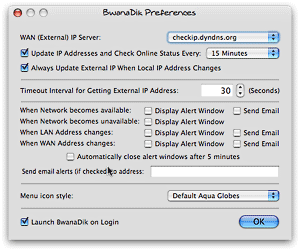 Each tool has a couple of extra bells and whistles that the other doesn’t. Probably the most convenient one for mobile users is that BwanaDik lets you easily change network sets (”Locations”) from within its menu. Another thing about BwanaDik that I like is that it offers several different icons to choose from. In addition, BwanaDik’s menubar icon changes color (or shape) as the status of your network connections change. Finally, the BwanaDik developer has managed to cram all of the tool’s settings into one preference pane, while still making them very easy to understand and change.
Each tool has a couple of extra bells and whistles that the other doesn’t. Probably the most convenient one for mobile users is that BwanaDik lets you easily change network sets (”Locations”) from within its menu. Another thing about BwanaDik that I like is that it offers several different icons to choose from. In addition, BwanaDik’s menubar icon changes color (or shape) as the status of your network connections change. Finally, the BwanaDik developer has managed to cram all of the tool’s settings into one preference pane, while still making them very easy to understand and change.
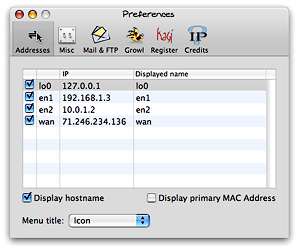 One of the reasons that IP’s preferences are split into multiple panes is so the developer could add one that lets users buy and register the application through Kagi. Which brings me to the main difference between the two: BwanaDik is totally free (and always has been), whereas IP is free only up to a certain point, after which you need to cough up $6 to enable the additional features. And what features don’t work without a license? You can’t use the email or FTP notification options without registering, and you can’t customize the “Displayed name” of your network ports (e.g., you can’t display “FIOS” instead of “wan” or “Vicky” instead of en1).
One of the reasons that IP’s preferences are split into multiple panes is so the developer could add one that lets users buy and register the application through Kagi. Which brings me to the main difference between the two: BwanaDik is totally free (and always has been), whereas IP is free only up to a certain point, after which you need to cough up $6 to enable the additional features. And what features don’t work without a license? You can’t use the email or FTP notification options without registering, and you can’t customize the “Displayed name” of your network ports (e.g., you can’t display “FIOS” instead of “wan” or “Vicky” instead of en1).
 IPmenu is a favorite of mine in this category going back a couple of years… When I first prepared this article, I had frankly forgotten about it, since the software hasn’t been updated in awhile. IPmenu gets the basics down perfectly, making quickly seeing and copying one of your IP addresses from its menu child’s play. It doesn’t have as many bells and whistles as IP or BwanaDik, but it does a basic email notification if you want that, and you can set the refresh time easily. Plus, one thing it does that the others don’t is let you easily customize the menubar icon. Where BwanaDik gives you a choice of a few, IPmenu lets you paste or drag whatever image you want to its image well if you don’t like its default “globe.”
IPmenu is a favorite of mine in this category going back a couple of years… When I first prepared this article, I had frankly forgotten about it, since the software hasn’t been updated in awhile. IPmenu gets the basics down perfectly, making quickly seeing and copying one of your IP addresses from its menu child’s play. It doesn’t have as many bells and whistles as IP or BwanaDik, but it does a basic email notification if you want that, and you can set the refresh time easily. Plus, one thing it does that the others don’t is let you easily customize the menubar icon. Where BwanaDik gives you a choice of a few, IPmenu lets you paste or drag whatever image you want to its image well if you don’t like its default “globe.”
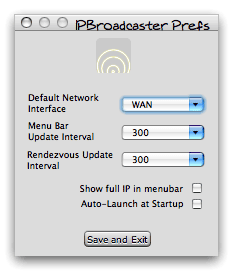 IP Broadcaster is a free tool from 10base-t, the group of developers that gave us the wonderful DropCopy bonjour utility. Compared with the other three here, it’s pretty bare bones. It has a much nicer icon to start out with, but beyond that it’s not as easy to use. For one thing, copying an IP address is a two- or three-step process, depending on which IP address you want. You can set up a default, but if you happen to want a different one, you have to “toggle” the setting and then select “Copy to clipboard.” The IP addresses themselves are grayed out and can’t be selected or copied without doing this. Further, there’s nothing in the display that indicates which IP address is active for copying, so it can be trial and error. This pretty much rules it out for me.
IP Broadcaster is a free tool from 10base-t, the group of developers that gave us the wonderful DropCopy bonjour utility. Compared with the other three here, it’s pretty bare bones. It has a much nicer icon to start out with, but beyond that it’s not as easy to use. For one thing, copying an IP address is a two- or three-step process, depending on which IP address you want. You can set up a default, but if you happen to want a different one, you have to “toggle” the setting and then select “Copy to clipboard.” The IP addresses themselves are grayed out and can’t be selected or copied without doing this. Further, there’s nothing in the display that indicates which IP address is active for copying, so it can be trial and error. This pretty much rules it out for me.
Among IP, IPmenu, and BwanaDik, it’s a very close call, frankly. Each application is quite worthy of a place in my toolbox. But in the end, I may be going back to IPmenu, my old favorite. In the first version of this review, I had chosen BwanaDik–the Software Whose Name I Blush To Speak Aloud. ![]() After I noticed BwanaDik’s wayward CPU usage, I leaned back to IPmenu, my old favorite. Now, I have both of them in my menubar (temporarily)!
After I noticed BwanaDik’s wayward CPU usage, I leaned back to IPmenu, my old favorite. Now, I have both of them in my menubar (temporarily)! But after noticing how much time it spends in the top 10 of my Activity Monitor CPU hogs, I’ve had second thoughts. Now that BwanaDik has its CPU usage under control, here’s an updated QuickTime movie showing how well it behaves. I’ve left the original version here for comparison purposes, as well as the movie showing the IP widget, IPmenu, and IP, each recorded for 10 random seconds:
Good BwanaDik (version 3.0.4):
Bad BwanaDik:
The Other Three:
Now, calling BwanaDik a CPU hog is a bit of an exaggeration… nevertheless, it’s troubling that it uses any cycles at all when I’ve set its preference to not “auto-refresh” anymore. With this little piece of data to distinguish among them, I’ll be putting IPmenu back in my menubar, and taking BwanaDik down. (Whew! I really was embarrassed to have a BwanaDik in my menubar!)
No matter which one of these great freeware packages I end up with (or maybe I’ll just rotate them), one thing’s for sure… Between BwanaDik, IPmenu, Quicksilver, and the IP widget, I’ll never be without my IP address again!














