Articles from
Menufela: Haxie To Autohide Your Menubar
A Solution To Washed-Out h264 Video Exports
Constrictor: Not Just The Same Old Screen Captures
Finally! Someone Has Extended Prototype To Add A Scrollwheel Event Handler!
Measles: Why Shouldn’t Your CPU Monitor Be Fun?
Joomla! Gathers Steam as a Leading Open-Source CMS
One Finger Snap: Most Useful To Single-Button Mice Holdouts
EagleFiler: Gather All Your Information In An Organized File Cabinet
Posterino: Make Cool Life Posters and Postcards
Snippet Mind: Organize and Layout Your Diary
CNET’s Clientside Group Posts Mootools Primer/Tutorial
Smart Scroll X: Put Your Scrollwheel on Steroids!
One More Reason Why Discerning Mac Users Choose Safari Over Firefox
What If Growl Displays Were Just Little Web Pages?
If you’re a Mac user who’s 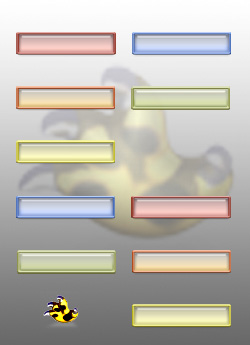 wandered in to this article and don’t know what Growl is yet, you might want to stop by that essential open-source project’s home page to get acquainted. Once your Mac starts Growling, you’ll understand how fitting it is that Apple’s naming all their OS X releases after large cats.
wandered in to this article and don’t know what Growl is yet, you might want to stop by that essential open-source project’s home page to get acquainted. Once your Mac starts Growling, you’ll understand how fitting it is that Apple’s naming all their OS X releases after large cats. ![]()
If you’re a Windows user, you’re still welcome to read up on Growl and why it’s become a standard component of so many Mac users’ desktops even though it’s still only at version 0.7.4. If you find Growl cool, too, you know what to do.
This article isn’t about Growl, though. It’s about Growl displays—the part of Growl you actually see when an event occurs you’ve asked to be notified about. You see, like many other cool apps nowadays (Adium, Synergy, Menuet, etc.), Growl is “skinnable.” Part of the fun—and the utility—of Growl is that users can customize the appearance of different kinds of alerts. In fact, Growl provides you with an astonishing degree of control over your customizing, and this flexibility is one of Growl’s coolest aspects. Using the Growl Preference Pane, you can:
- Set a default Growl style as your starting point.
- Customize certain aspects of each Growl style. Some styles let you set different attributes for up to 5 different priority levels.
- Assign a default style to each different application that’s registered with Growl. (Here’s a growing list of Mac OS X applications that now include support for Growl event notifications.)
- Override the default for any specific notification event, or for a given event priority.
With so many options, it’s no wonder that Growl users collect Growl styles like some Mac users collect system icons or desktop pictures!
Growl notifications can take several forms: Email, speech (using the Mac’s built-in vocal chords), or visual displays. The visual display types are roughly broken down into two kinds:
- Displays you build with AppleScript or xCode (those with the extension .growlView), and
- Displays that are basically just little web pages (those with the extension .growlStyle).
It’s the latter type I want to briefly shout about today.














