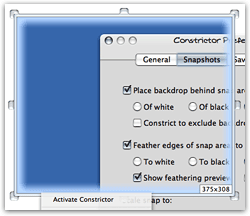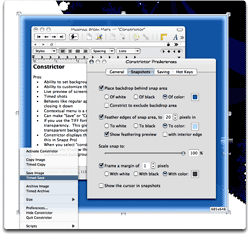Constrictor: Custom screen capture
 Originally downloaded 10/23/06. Constrictor provides a slew of ways to customize your screenshots, apparently far beyond the good old (limited) options provided by everybody’s favorite Snapz Pro X. Constrictor is only $10, but might be worth if it can save me some Photoshop time…
Originally downloaded 10/23/06. Constrictor provides a slew of ways to customize your screenshots, apparently far beyond the good old (limited) options provided by everybody’s favorite Snapz Pro X. Constrictor is only $10, but might be worth if it can save me some Photoshop time…
Update 11/29/06. OK, I’ve bought another piece of shareware this month. Constrictor quickly became a delightful alternative to my old standby, SnapzPro, for taking certain kinds of screenshots. I wouldn’t say Constrictor can replace SnapzPro in my toolbox, but I found myself reaching for it more and more often as time went on. Read on, and then try Constrictor out some time, and you’ll see why.
|
Pros |
Cons |
|
|
SnapzPro’s insistence on completely taking over your screen when you activate it is both its strength and its weakness. It’s a strength in that it lets you quickly capture the state of menus and windows, etc. as you want them in the screenshot. It’s a weakness because if you need to make any adjustments, you have to disable SnapzPro, adjust, and then reenable it. In many cases, I’ve found Constrictor’s ability to stay there while adjust a real boon.
Another major strength over SnapzPro is Constrictor’s ability to “constrict” the background to just the object you’re capturing. This takes a little while to sink in, but what it means is that you don’t have to be so precise in positioning your capture area. If you have selected an image type with alpha layers and checked the box to preserve transparency, Constrictor will simply “trim” the image to its outline, plus whatever drop shadow it may be generating. In this way, it’s very much like Photoshop’s “Trim” function.
Speaking of transparency, this also is a huge strength. Many times, all I really want is to capture an object with no background at all… just the object and its shadow. SnapzPro can’t do that, but Constrictor can.
Another strength I want to emphasize—which was, in fact, the first feature that attracted me to Constrictor—is the application’s ability to mask the background to a given color. This eliminates the need to change your desktop background when doing screenshots. Constrictor can make the background white or black, or you can set a custom color. In this case, if you tell Constrictor to ignore transparency and snap a PNG image, for instance, you’ll get the background color of your mask. If you select to preserve transparency, then the background will be transparent and you can set it to whatever you like in Photoshop.
Constrictor can’t generate drop shadows for you like SnapzPro can, but usually you’re capturing whole windows which have their own drop shadow anyway. The tools are different, and I’m not about to give up Snapz. I really like being able to invoke SnapzPro with a dependable keyboard shortcut, which Constrictor doesn’t support natively. (You can configure shortcuts for Constrictor’s actions, but not just to activate it… But this isn’t a biggie. I’ll just set up a Quicksilver trigger for this, as I’ve done for Safari, Mail, and Photoshop.) Despite its minor shortcomings, Constrictor has some really nifty features that make it a terrific sidekick for Snapz if you take a lot of screenshots.
Version as tested: 3.0.