The list of personal organizer apps in the “review queue†for this ongoing review are listed in the Addendum to this article. New items completed are noted there as well.
One of the problems I’ve had in picking a personal information management (PIM) application is the great degree of overlap among various related categories. For example, where does a “To-Do List” application end and a “Project Management” application begin? Or how about daily journal software and applications that organize your notes? And let’s don’t forget “sticky notes” applications, “shoebox” software, “scheduling” applications, “file storage” tools, and so on.
Truth is, a lot of these categories are slowly merging, and that’s part of what holds me up: Surely the ultimate convergence will be upon us soon, so just wait a little while longer. Yeah, right. The problem with this kind of logic is that convergence is a trend that never stops, and if you never dive in and pick something to help you manage information and/or get organized, you might never start.
The reason convergence keeps going is that each new software idea sparks another one. Both users and developers participate in this amazing dance, and ultimately we all end up winners. This is why I stress the importance of avoiding lock-in. Whatever you choose, try to make it one that won’t keep you from switching to another in a year or two, if the avatar horse you’ve chosen peters out before the finish line.
With that brief intro, I’m going to start a new series looking at a category of software commonly known as “Personal Organizers.” These differ from PIMs mainly in their strict focus on project management, with the humble to-do list being the foundation for all of them. In 2006, there has been a rush to market by developers wooing converts to the “Getting Things Done” approach to personal organization. GTD, as everyone seems to call it, is the brainchild of David Allen, whose website and rapidly growing “flock” come across to the unenlightened as a serious religious movement. Obviously (I think), it’s not that, but just having arrived from Mars, it looks that way to me. (Of course, zealous Mac users like me can come across that way, too, until you take a closer look.) GTD has numerous champions in the Mac world—in particular the popular 43 Folders website, which first came to my attention as a good source of information about using Quicksilver. It turns out that 43 Folders champions Quicksilver because it’s such a useful tool in helping folks adhere to the GTD Way.
Whatever you may think about David Allen and the specifics of his GTD prescription, most busy professionals today are definitely in need of help in Getting Things Done. If you find a tool or approach that helps you with that worthy goal, it’s worth adopting, and the arrival of so many innovative personal organizers will hopefully help more of us get a grip on all the to-do lists we’ve got floating around in our brain.
By way of clarification, what I refer to as Personal Information Managers (PIMs) can be thought of as a superset of applications that personal organizers fall mostly within. The PIMs have a jack-of-all-trades approach, recognizing that to-do lists are one kind of information we need to manage, but so are software serial numbers, online store receipts, web bookmarks, journal notes, blog entries, and so on. However, so far none of the PIMs I’ve tried can be used for project management as effectively as the best personal organizers. The reverse is also true.
In fact, I’m starting this series with a software package that could almost be considered a PIM, and I almost added it to that other list this evening. But ultimately, Process by Jumsoft is a Personal Organizer. Its focus is on helping you get things done, not on helping you organize all the information you have scattered around the house or office.
Besides Process, I have earlier looked at a couple of other products in this category, both of which fell pretty far short of the mark for me:
Others that I’ve tried in the past and found wanting include Burnout Menu (which is no longer “in business”), and CheckOff (which I haven’t tried in over a year). Both of these apps let you manage to-do lists in the main menubar.
I inaugurated this list with just one application, and as I finish reviewing others, I’ll add them to this list (in alphabetical order). Products that I especially like and intend to either adopt or keep watching for awhile are designated with checkmarks (![]() ).
).
- Frictionless (Added 12/31/06.)
 Process (Added 12/12/06.)
Process (Added 12/12/06.)
For the future, I have a long list of additional software in this category that I plan to try over the next weeks (months?), and as with the PIM article, I’ll likely be adding more to the list as time goes on. These are listed in the Addendum
Process
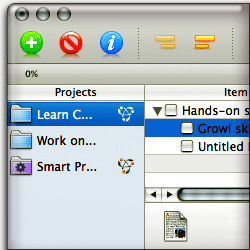 Process is an impressive young application that’s already onto version 2.0 and has quite a lot to offer in the way of general project management. The user interface is particularly strong, and it embodies the kind of flexibility and user-centric thoughtfulness that thankfully is becoming the norm rather than the exception in the Mac market today. There are, however, some curious omissions and inconsistencies in implementation that kept it from sweeping me off my feet. Its price tag of $39, which makes it one of the most expensive apps in its class, probably helped moderate my enthusiasm as well. Still, it’s got enough going for it that I’ll probably keep checking for updates. My list of pros and cons explain the test results in more detail.
Process is an impressive young application that’s already onto version 2.0 and has quite a lot to offer in the way of general project management. The user interface is particularly strong, and it embodies the kind of flexibility and user-centric thoughtfulness that thankfully is becoming the norm rather than the exception in the Mac market today. There are, however, some curious omissions and inconsistencies in implementation that kept it from sweeping me off my feet. Its price tag of $39, which makes it one of the most expensive apps in its class, probably helped moderate my enthusiasm as well. Still, it’s got enough going for it that I’ll probably keep checking for updates. My list of pros and cons explain the test results in more detail.
| Process (Version 2.0.2, $39) | |
|---|---|
| Pros | Cons |
|
|
Frictionless
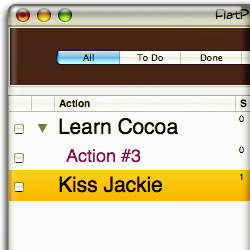 Considering that Frictionless is a free tool for managing the GTD process in your life, it could be quite a bargain if you don’t mind a few interface quirks and a bit of interface clumsiness. (I don’t mean that Frictionless is ugly… not at all. In fact, it’s quite pleasant to look at.) In terms of usability and “intuitiveness,” I got stuck on a semantic point that confused the heck out of me until I realized that in the Frictionless world, the terms “Project” and “Task” have the same meaning, and the developer uses them interchangeably. Not a good idea!
Considering that Frictionless is a free tool for managing the GTD process in your life, it could be quite a bargain if you don’t mind a few interface quirks and a bit of interface clumsiness. (I don’t mean that Frictionless is ugly… not at all. In fact, it’s quite pleasant to look at.) In terms of usability and “intuitiveness,” I got stuck on a semantic point that confused the heck out of me until I realized that in the Frictionless world, the terms “Project” and “Task” have the same meaning, and the developer uses them interchangeably. Not a good idea!
In terms of interface design, my biggest complaint is that Frictionless is window-happy… that is, it opens too many separate windows, which can lead to window clutter before too long. To a beginner, also, the many distinct windows require extra study to learn their purposes, some of which overlap a bit. For example, there’s a separate window for defining “Contexts and Priorities,” yet you can also define new contexts in the “Next Action” window, and the names of priorities would make more sense to define in a preferences pane. Clearly, Frictionless is a software project by a talented programmer who knows what he wants the software to do but is somewhat inexperienced in how to design an interface to do those things. Also, as much as I admired the forethought to include support for Quicksilver and Mail, I wish the author had gone an extra step and provided an installer for the AppleScripts that enable that interaction. For more details on my testing, check out the accompanying list of pros and cons.
| Frictionless (Version 0.8.4, Free) | |
|---|---|
| Pros | Cons |
|
|
Addendum: More Personal Organizers To Come
ÂAs you’ll notice, these tools run the gamut from very simple to-do list organizers to more elaborate project management tools. However, where they stop is at the scale of “personal”… I’m not going to attempt to evaluate project management tools aimed at organizations larger than a family (such as Daylite, OmniPlan, or Merlin):
- DoBeDo
- EasyTask Manager
FrictionlessReview added 12/31/06.- Ghost Action
- Hot Plan
- Life Balance
- Midnight Inbox
- PackRat
- DoIt
- ToDo
- Actiontastic (Added 12/18/06)
- Listz (Added 12/20/06)
- Chandler (Added 1/9/07) Note: Chandler is also a Personal Information Management tool, so it’s on that list as well.
- What ToDo (Added 2/8/07)
- Vortex (Added 3/7/07)
- iGTD (Added 4/4/07)
As I look at these and others that may come along, I’ll update this article with my notes.














