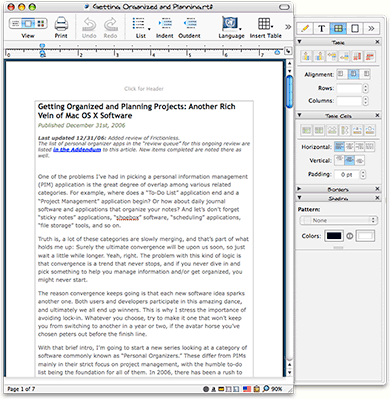Nisus Writer Express: The Writer’s Word Processor
 Originally downloaded 3/7/06. I really like Pages and have been using it for word processing for the last year or so. However, I’m always on the lookout for a better word processor, and this new version of Nisus Writer Express definitely looks worth investigating. At $70, it’s not a budget-buster, but it’s not cheap either.
Originally downloaded 3/7/06. I really like Pages and have been using it for word processing for the last year or so. However, I’m always on the lookout for a better word processor, and this new version of Nisus Writer Express definitely looks worth investigating. At $70, it’s not a budget-buster, but it’s not cheap either.
Update 12/31/06. I must say I was favorably impressed with this software overall. It’s a strong word processor and an admirable competitor to Microsoft Word. However, it’s not very strong at document formatting or page layout, not even handling a simple task such as floats for images or box text. And it’s weak if you plan to publish your document on the web, a fatal weakness for a user like me. Nisus Writer will export to HTML, but the HTML formatting is about the worst I’ve seen… worse than Word and Pages… and there are no tools for tweaking its HTML export functionality. And although you can paste formatted text and images from a page in Safari, Nisus Writer will just look at you like nothing’s going on if you try to open an HTML file: You just get HTML code displayed in your chosen font, as though this were just another text document… My full list of pros and cons are in the table below the screenshot.
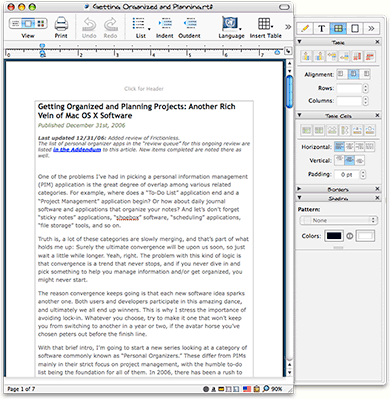
|
Pros
|
Cons
|
- Offers configurable autosave option
- Powerful style sheet editor is a big step up from the built-in one for Cocoa apps. It can be summoned simply in the main window using a different document “view”.
- Supports templates similar to those in Word. Coming from Word, they’re a bit more intuitive to set up than those in Pages.
- Full control over keyboard shortcuts for menu items, in an easy-to-use preference pane
- Customizable list of spelling corrections as well as automatic replacements for text snippets
- Nisus Writer’s toolbar offers palette customizing, and comes with a “Palette Library,” filled with a couple dozen prebuilt palettes for different formatting tasks
- Did a nice job of accepting pasted text from Safari, correctly converting most font styles, links, and other formatting. Images embedded in the HTML page were also transferred successfully.
- NisusWriter has a powerful macro tool
- It supports the LinkBack framework, which lets you embed “live” objects such as images or text fragments from other applications into your document.
- Nisus has a nicer table editor than the default Cocoa text table tool. However, it doesn’t support nested tables, which the Cocoa tool can handle.
- The editor provides a nice set of shortcuts to various functions in the window status bar.
|
- Very pokey to start up.
- The software’s toolbar icons are not up to par with the high-resolution ones Mac OS X users now expect.
- The toolbar palettes would begin to repeat themselves… that is, when folded up and navigated from/to, multiple copies of each palette would appear for some reason. Expanding the palettes would make their duplicates disappear.
- I’d like to be able to resize the drawer to show more palette groups, but it’s stuck at four.
- No clear way to align images… in fact, Nisus provides no contextual menu or other image formatting options at all… only resize handles.
- HTML export is an option, but NisusWriter exports horribly mangled HTML. There are no options to tweak the way the HTML is written.
- There seems to be a general dearth of contextual menu options in NisusWriter. For example, while selecting a table column, there was no contextual menu at all. In a table cell, the contextual menu offered no table-specific commands.
- NisusWriter provides no application services, though as a Cocoa app it can present services from other applications.
- The software leaves menu items active even though they can do nothing. For example, even though I had no table text selected, the Table/Copy Table Text menu command remained active. Selecting this produced an alert beep.
- Although NisusWriter has a full screen edit mode, it’s not very well thought out. For example, by default there are no margins, so the text stretches all the way across your monitor. And although you can bring the toolbar up by hovering your mouse near the top of the screen, you can’t show the ruler even if you select “Show Ruler,” which is an active option. In fact, after you select “Show Ruler,” the menu option changes to “Hide Ruler,” although no ruler ever appears. There are no customization options for full screen mode.
|
Version as tested: 2.7.
 Originally downloaded 3/7/06. I really like Pages and have been using it for word processing for the last year or so. However, I’m always on the lookout for a better word processor, and this new version of Nisus Writer Express definitely looks worth investigating. At $70, it’s not a budget-buster, but it’s not cheap either.
Originally downloaded 3/7/06. I really like Pages and have been using it for word processing for the last year or so. However, I’m always on the lookout for a better word processor, and this new version of Nisus Writer Express definitely looks worth investigating. At $70, it’s not a budget-buster, but it’s not cheap either.