IFreeMem: The Memory Optimizer for Mac OS X
 Originally downloaded March 7, 2007. Ahhh… now here’s a little tool that claims to do what I’ve often wondered was possible… I use a great piece of freeware called MemoryStick, which keeps track of how much of my RAM is being actively used, how much is inactively used, how much is hard-wired used, and how much is freely available. Quite often, I have as much “inactive” memory in play as I do “active” and “wired” memory combined. Is it possible to free up some of that inactive RAM, short of closing some applications down? Usually, the inactive RAM is waiting around for some inactive application to use it again, so I’ve always thought it might be dangerous to play with it. If I read iFreeMem’s writeup correctly, it proposes to play with that inactive RAM somehow. Obviously, I won’t spend $8 if it doesn’t work, but it’s definitely worth a try! (Carefully.)
Originally downloaded March 7, 2007. Ahhh… now here’s a little tool that claims to do what I’ve often wondered was possible… I use a great piece of freeware called MemoryStick, which keeps track of how much of my RAM is being actively used, how much is inactively used, how much is hard-wired used, and how much is freely available. Quite often, I have as much “inactive” memory in play as I do “active” and “wired” memory combined. Is it possible to free up some of that inactive RAM, short of closing some applications down? Usually, the inactive RAM is waiting around for some inactive application to use it again, so I’ve always thought it might be dangerous to play with it. If I read iFreeMem’s writeup correctly, it proposes to play with that inactive RAM somehow. Obviously, I won’t spend $8 if it doesn’t work, but it’s definitely worth a try! (Carefully.)
Update 3/25/07. You know, this little utility actually works… and more than that, it’s actually useful! Even though my PowerMac has 4Gb of RAM, I am surprised at how often I’m running out of memory… at least, out of free memory. So I put iFreeMem to the test and ran it several times over the course of the 15-day trial. I was so impressed after the first test that I almost went ahead and paid my $8 right then and there. Instead, I was curious to see how repeatable iFreeMem’s stunning feat of memory freedom would prove to be.
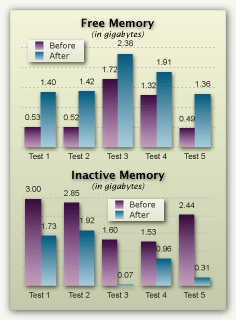
The results are summarized in the accompanying chart, which shows “before” and “after” data for five tests, focusing on the two components of RAM I was most interested in—Free RAM and Inactive RAM. As you can see, although some tests freed up more free memory than others, in each case I gained a significant amount of free RAM—averaging 900Mb. The change in inactive RAM was also quite variable, but even more dramatic: On average I gained 1.25Gb of RAM after running iFreeMem!
In each case, there would be roughly the same amount of “wired” RAM afterwards and a significant pickup in “active” RAM, which on average climbed 400Mb. Put it all together, and each run of iFreeMem gave me a huge boost in RAM “overhead,” so I could continue working without needing to restart, which in the past was the only way to really bring these figures down dramatically. (I’ve found that logging out and back in isn’t nearly as effective, unfortunately.) Note that the screenshots from which the test data is taken were made immediately before running iFreeMem and immediately afterwards. While iFreeMem was running, I didn’t open or close any application or document on my Mac.
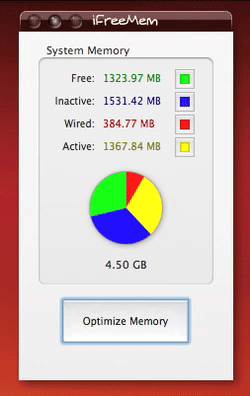
iFreeMem takes about a minute to run, during which it gobbles up all your free and inactive RAM, which can be a bit disconcerting the first time you do it. Shortly, though, the iFreeMem pie charts shift, and suddenly you’re lookin’ good again! The small QuickTime movie I’ve added to the article is speeded up, but gives you a good idea of how iFreeMem looks when it’s doing its thing.
This software has several other tricks besides this one, and the author is very careful to explain the minuses as well as the pluses to this memory “defrag” process. All I can say is, if you have 8 bucks and a need to stretch your RAM time, go get yourself a copy of this little miracle. So far, I’ve seen nothing in the course of 3 weeks or so using it that is in the least bit alarming. (I do always close large open documents and applications like iPhoto that keep your work in memory first, just in case.)
|
Pros |
Cons |
|---|---|
|
|
Version as tested: 1.1.1.














