 Originally downloaded May 8, 2007. Now here’s a widget worth adding to my collection and writing a little about… Photo Drop was first released a couple of weeks ago, but the first few versions didn’t get the Reflection effect quite right. With this latest release, it’s definitely time to make a recommendation: If you ever need to quickly resize an image, add a background color, do a quick autocolor, do a quick crop job, and then apply one of 10 terrific effects, you’ll find Photo Drop an essential widget for your Dashboard.
Originally downloaded May 8, 2007. Now here’s a widget worth adding to my collection and writing a little about… Photo Drop was first released a couple of weeks ago, but the first few versions didn’t get the Reflection effect quite right. With this latest release, it’s definitely time to make a recommendation: If you ever need to quickly resize an image, add a background color, do a quick autocolor, do a quick crop job, and then apply one of 10 terrific effects, you’ll find Photo Drop an essential widget for your Dashboard.
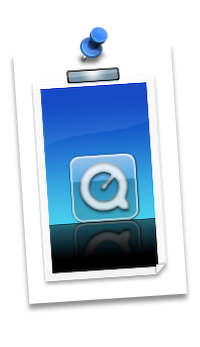
All you do is drag an image from the Finder or your Desktop, activate Dashboard, and drop it in Photo Drop. From there, you can easily resize and reposition the image, or you can resize the widget and then enlarge or shrink the image. On the back is a selection for effects, backgrounds (including transparent), and for the image output format you desire. If you like, you can have Photo Drop do an image correction and/or add a watermark. Then flip the widget back over and click the “Done” button. Photo Drop instantly displays your new image with two quick choices to copy it to the clipboard or save it to your desktop. Alternatively, you can just drag it from the widget and into whatever application you need it.
A couple of other details about Photo Drop that makes it really useful for professionals are that it displays height and widgth, as well as a grid, as you resize it. So if you need an image of a certain size, you can get there without opening your regular image editor. In addition, you can paste the clipboard into Photo Drop. Finally, you can drag applications or folders to PhotoDrop to extract their icons. I made the accompanying image by
- Dropping QuickTime onto PhotoDrop,
- Adding the Aqua background and reflection effect,
- Resizing the image and widget to my liking and clicking Done.
- Next, I had PhotoDrop copy to the clipboard,
- Pasted the clipboard back into PhotoDrop,
- Changed the background to Black,
- Had PhotoDrop copy that image and pasted it back again.
- Next I used the keyboard shortcut Cmd-Ctrl-Shift-4 to make a screen snapshot of the widget on the clipboard,
- Pasted that image into PhotoDrop,
- Resized the whole thing to exactly 200 pixels wide,
- Added a PushPin effect and a transparent background, and then
- Had PhotoDrop save that image to my Desktop.
Writing it down, that seems like a lot of steps, but I sure couldn’t have done it any faster with any other tool I know about. Sweet, simple, and elegant: This is a Dashboard widget at its best, and it does things that, sad to say, other widget frameworks simply can’t. But that’s OK, you’re already using the best one anyway. ![]()
Version as tested: 0.5.4.














