My, we've come a long way in browser choices since 2005, haven't we? It's been a very heady time for programmers who dabble in the lingua franca of the World Wide Web: HTML, JavaScript, Cascading Style Sheets, the Document Object Model, and XML/XSLT. Together, this collection of scripting tools, boosted by a  technique with the letter-soup name "XMLHttpRequest," became known as "Ajax." Ajax spawned an avalanche of cool, useful, and powerful new web applications that are today beginning to successfully challenge traditional computer-desktop software like Microsoft Word and Excel. As good as vanguard products like Goodle's Maps, Gmail, Documents, and Calendar apps are, one only has to peek at what Apple has accomplished with its new MobileMe web apps to see how much like desktop applications web software can be in 2008.
technique with the letter-soup name "XMLHttpRequest," became known as "Ajax." Ajax spawned an avalanche of cool, useful, and powerful new web applications that are today beginning to successfully challenge traditional computer-desktop software like Microsoft Word and Excel. As good as vanguard products like Goodle's Maps, Gmail, Documents, and Calendar apps are, one only has to peek at what Apple has accomplished with its new MobileMe web apps to see how much like desktop applications web software can be in 2008.
That this overwhelming trend toward advanced, desktop-like applications has happened at all is the result of the efforts of determined developers from the Mozilla project, which rose from the ashes of Netscape's demise to create the small, light, powerful and popular Firefox browser. The activity of the Mozilla group spurred innovation from other browser makers and eventually forced a trend towards open standards that made the emergence of Ajax possible.
This article starts with a brief history of web browsers and then jumps into a look at the feature set of the four primary "modern" web browsers in 2008. The comparison of browser features begins by listing the core features that all these browsers have in common. The bulk of the article lists in detail "special features" of each browser and each browser's good and bad points, as they relate to the core browser characteristics. Following that, I present some recent data on the comparative performance of these browsers. The article concludes with recommendations I would make to organizations interested in making the switch from IE6 in 2008.
- Web Browsers in 2008: A Brief History
- Comparison of Browser Features
- Browser Performance
- Conclusions
- Bookmarks for Further Reading
Web Browsers in 2008: A Brief History
In 2008, web designers and programmers can finally see the light at the end of the very long, dark tunnel that began with the first browser wars of the late 1990's. That war introduced "browser incompatibility," as both Netscape and Microsoft struggled to establish their own, incompatible standards. At that time, the standards approved by the World Wide Web Consortium (w3c) were somewhat skimpy and behind the times in terms of what those companies wanted to do.
It wasn't long before the w3c approved a standard for JavaScript, which Netscape had introduced a couple of years before, as well as a standard for CSS Level 2.0, which was to be a major advance in the "designability" of web pages. CSS 2.0 promised an end to the ubiquitous use of "font" tags, invisible graphics, and HTML tables on which designers relied to convert their ideas, typically developed using visual design tools such as Photoshop, to HTML. However, those new standards were too late, since Microsoft was making aggressive use of its monopoly on corporate desktops to promote Internet Explorer at the expense of Netscape. That effort, of course, eventually succeeded, and Microsoft was found guilty of antitrust violations (though never effectively punished for them).
Even though IE eventually garnered a monopoly in corporate browser usage equal to Windows' monopoly as an operating system, web programmers and designers who developed content for the general public were still obliged to support two completely different and incompatible "standards," neither of which was truly standards-compliant. The dual nature of  the browser market caused programmers to shy away from JavaScript and CSS entirely, since it was too much of an effort to deploy them in a way that would render well on both browsers. Unfortunately, this meant that the state-of-the-web art remained stuck in 1998 until just the last couple of years, when Mozilla's Firefox and Apple's Safari browsers began slowly whittling away at IE's dominance.
the browser market caused programmers to shy away from JavaScript and CSS entirely, since it was too much of an effort to deploy them in a way that would render well on both browsers. Unfortunately, this meant that the state-of-the-web art remained stuck in 1998 until just the last couple of years, when Mozilla's Firefox and Apple's Safari browsers began slowly whittling away at IE's dominance.
Like earlier versions of Internet Explorer, IE 6, introduced in 2001 as part of Windows XP, maintained its own set of proprietary standards that largely ignored the leadership of standards bodies like the w3c. At that time, they could  afford to do so since there was virtually no competition left. However, by 2004, Firefox had emerged from the open-source Mozilla group (which evolved from Netscape's decision to open-source the Netscape browser code) as a very interesting, lightweight browser that prided itself on close adherence to w3c standards.
afford to do so since there was virtually no competition left. However, by 2004, Firefox had emerged from the open-source Mozilla group (which evolved from Netscape's decision to open-source the Netscape browser code) as a very interesting, lightweight browser that prided itself on close adherence to w3c standards.
Meanwhile, in Europe, the Opera browser was moving in the same direction as Firefox--toward full implementation of w3c standards for JavaScript and CSS 2. In 2005, Opera became a totally free browser choice, where previously it had used advertising as a source of revenue for non-paying customers. At this point, Opera became a more significant player, which, despite its very small market share outside of Europe, continues today.
In 2003, Apple introduced Safari 1.0 for Mac OS X, and shortly thereafter Microsoft ceased support of Internet Explorer for the Mac platform. Safari was based on the open-source code used for the Linux browser Konqueror, and in 2005 Apple released the core Safari code--its "rendering engine"--as open source through establishment of the WebKit project. Since then, the WebKit team has made rapid progress in adopting w3c standards and bringing its code base up to the state-of-the-art as defined by those standards. Safari is the dominant browser on Mac OS X, with Firefox a strong second, and the increasing market share of Mac OS X in the last couple of years has resulted in corresponding increases in the market share of Safari. Now that Safari is available for Windows and is being used for Apple's iPhone platform, Safari's market share will likely continue to rise in coming years.
In 2007, Microsoft finally responded to the growing competition from Firefox and Safari, and released Internet Explorer 7.0 in concert with its release of Windows Vista. Although IE 7 maintains a significant lag behind the other browsers in adopting open standards, it has made important improvements over IE 6. And the early beta releases of IE 8, accompanied by assurances from Microsoft's technical engineers, suggest that IE 8 will make even more significant improvements in becoming standards-compliant.
It is the convergence of these trends that is causing that glow at the end of the tunnel at last. With the demise of IE 6 (whose market share is rapidly collapsing), the final major remnant of the ugly browser war of 1998-2000 will be a thing of the past. Since Microsoft appears serious about getting IE 8 to market in less than the 6 years that elapsed between IE 6 and IE 7, web developers can be hopeful that their use of JavaScript, CSS, and HTML will no longer be a struggle to find the right "hack" to accommodate all the browser choices out there. At that moment, the web will finally be ready to evolve into the platform that Java aspired to, but never managed to become: A platform on which developers can build applications that are agnostic both of the user's client and of their operating system.
That outcome is a win-win for everyone… except, perhaps, Microsoft, since it will bring to fruition the open Internet it has tried so long to keep at bay.
The next section of this report will look in detail at the feature set of the four primary "modern" web browsers in 2008, by market share. Following that, the report presents some recent data on comparative performance for these browsers, and finally I conclude with a brief set of recommendations. The browsers have all been tested primarily on a Windows Vista Ultimate platform, and the recommendations are geared to organizations that have been relying on IE 6 or IE 7 as their default browser. Safari, Firefox, and Opera have also been tested on a Mac OS X 10.5 "Leopard" system.
Comparison of Browser Features
This section looks in detail at the many features that both bind and distinguish the four browsers included in this study:
The first part of this section pulls together all of the features these four browsers have in common. This set of features can be considered a baseline that defines what a "modern" browser can do. Naturally, some of the browsers are more "modern" than others, so they go far beyond these features in distinguishing themselves from the others.
For each browser reviewed, the write-up begins with a list of the browser's "Special Features"--that is, its features that are unique or especially distinguishing. Following that, each browser's features are listed in comparison with each other in a list of "Good Points" and "Bad Points." Each item in these lists is categorized using the set of "Baseline Features" below.
Baseline Features
- Ability to define page colors and page fonts.
- Ability to set personal style sheets.
- Ability to easily resize fonts.
- Ability to prevent automatic loading of page images.
- Ability to set bookmarks for web pages visited
- Ability to organize bookmarks into folders.
- Ability to arrange bookmarks in a special toolbar. Toolbar can contain folders of bookmarks as well as individual links.
- Ability to import and export bookmarks as HTML.
- All of the tested browsers support use of a proxy server and use of an automated configuration file on the network for applying browser settings.
- Ability to define proxy and SSL (secure socket layer) settings, as well as supported HTTP protocols.
- Ability to identify errors (JavaScript at a minimum) when loading a web page.
- No common features.
- Ability to view browser history by date and to sort history items.
- Ability to search stored history items.
- Ability to set home page and define basics about what browser shows when opened.
- Ability to view page HTML source.
- Ability to define basic settings for cookies.
- Ability to define how long history items are stored, or whether they're stored at all.
- Ability to subscribe to and view RSS feeds.
- Pages that contain RSS feed information are identified with special symbol or option.
- Web search field located in the browser toolbar.
- Web search options include some basic customization.
- Ability to find words in the current web page.
- All browsers offer the ability to turn off JavaScript and plugins.
- Ability to block pop-up ads/windows.
- Ability to define level of encryption.
- Support for HTML 4.0
- Support for CSS 1.0
- Support for JavaScript/EcmaScript
- Support for DHTML
- Support for XMLHttpRequest
- Support for Rich Text Editing
- Support for basic image formats (JPEG, GIF)
- Support for tabbed browsing (viewing web pages in tabs rather than individual windows)
- Ability to rearrange tabs by drag/drop
- Ability to direct links and new pages to tabs rather than windows
The following matrix summarizes my analysis of each browser. The "positive" aspects of each are indicated with a light-green gradient, and where the positives are exceptionally strong, you'll see a darker green gradient. Likewise, the "negative" aspects are indicated with a light-red gradient, and negative traits that are especially bad have a darker red gradient. Where the background is white, the browser basically meets the baseline expectations listed above.
Firefox 3.0 |
IE 7.0 |
Opera 9.5 |
Safari 3.1 | |||||
Browser Characteristics |
Positives |
Negatives |
Positives |
Negatives |
Positives |
Negatives |
Positives |
Negatives |
Accessibility |
||||||||
Bookmark management |
||||||||
Configuration mgmt |
||||||||
Connection settings |
||||||||
Developer tools |
||||||||
Downloads management |
||||||||
History tools |
||||||||
Home page settings |
||||||||
Page information details |
||||||||
Privacy settings |
||||||||
RSS feed management |
||||||||
Search engine support |
||||||||
Search-in-page support |
||||||||
Security settings |
||||||||
Standards support |
||||||||
Tab management |
||||||||
Usability |
||||||||
Firefox 3.0

- Firefox lets users search within a page simply by typing (without invoking search function), a very useful feature.
- Ability to tag bookmarks and history items, and to organize those items using tags.
- Best range of add-ons that can provide a greatly expanded feature set.
- Ability to apply "themes" to customize the browser's look and feel.

- Firefox's import function is very good and easy to use… not only does it import bookmarks, but most other browser settings as well (cookies, history, etc.) However, on the Mac it imports only from Safari, and on Windows it supports only IE and Opera.
- Bookmark folders offer option of opening all links at once in a single window.
- Users can drag page links into folders on the bookmark bar directly, rather than having to visit the bookmark management page to do so. (Safari also has this feature.)
- Fine-grained tools for customizing security and connection settings.
- Full-featured Downloads window allows you to find downloads on your hard drive, open downloads, and search them. The window also displays the time/date of the download.
- Excellent history panel with lots of options for sorting/viewing and searching, as well as support for tagging history items.
- Great page info panel with all the detail you'd want.
- Easy to use, customizable web-search field on toolbar, which includes optional "suggest" feature. Like IE, Firefox users can also import new search engines from a web page.
- Excellent in-page search functionality.
- Fine-grained tools for customizing security and connection settings.
- Support for most non-basic web standards, including:
- CSS 2.1
- XHTML
- PNG, SVG
- HTML Canvas
- DOM 1, DOM 2
- Minimal CSS 3.0
- Supports dragging URLs to tab bar to open new pages.
- Offers the option of saving currently open tabs for the next session.
- Firefox's Preferences window is very similar to Opera's. It has grown more complex over the years, but retains the deliberate simplicity it adopted as distinguished from the full-blown Mozilla browser it evolved from. Except for the label "Applications," its tabs are intuitive. As with the other implementations, one could argue about the emphasis placed on the various settings, but in general Firefox provides a very easy way to customize user settings.
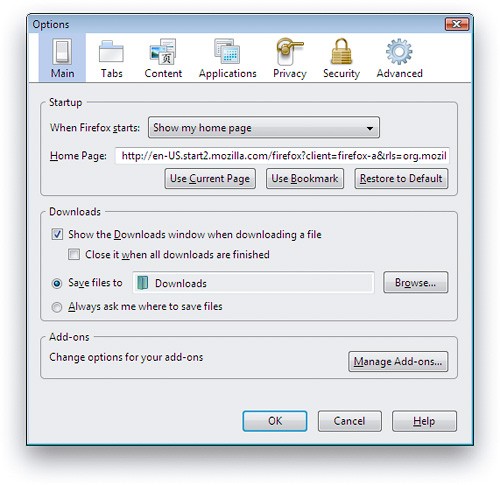
- Like Opera, Firefox is available for a wide variety of platforms, including Windows, Mac, Linux, and other Unix systems.
- Open source code means browser improvements and security fixes come more quickly.
- No support for Safari bookmarks on Windows.
- Only basic developer tools in the default configuration.
- Firefox's RSS implementation is noticeably weaker than that of the other browsers. While plugins exist to improve its support, this review looks only at the browsers' default options. One major problem with Firefox's RSS support is that if you choose to always use "Live Bookmarks" for a feed, without knowing what that means, you can't change your mind later on. Live Bookmarks are an inferior method of selecting items to read, since it doesn't show the textual summary or graphics that may be provided in the feed. Rather, it shows only the headlines. Further, I could find no way to manage my feeds by deleting them or organizing them into folders once I had subscribed. Even if you opt out of using Live Bookmarks from the get-go, Firefox places a large box at the top of each RSS feed page asking you whether you want to use Live Bookmarks. Firefox also provides no way for users to mark articles as "read," to sort or search articles, or whether to view headlines or full article summaries… options offered by all the other browsers.
- Only minimal support for major CSS 3.0 features, including lack of support for resizable text fields.
- Plugins and themes require reliance on third-party developers, who may or may not update a given plugin or theme for a new version of Firefox. They also require some user maintenance to keep updated, and users must restart the browser to install themes and plugins.
- Like IE, Firefox does not preserve information entered on a form if you use the back button and then forward again. Anything you've entered is wiped out, unlike Opera and Safari.
- Firefox is noticeably slower than the other browsers to launch and load the home page.
- Firefox cannot open PDF files natively in the browser window without requiring a plugin.
Internet Explorer 7.0
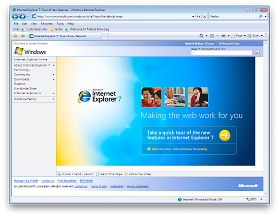
- IE 7 is the only browser that allows users to set more than one home page.
- IE7's tab implementation has a feature that the other browsers could benefit from: A view showing large thumbnails of all current tabs, along with their page titles. This feature is standard in Shiira, a WebKit based browser, but not in any other browser that I know of. (There is, however, a plugin for Firefox and one for Safari that accomplishes this.)

- IE has a large number of settings to help system administrators customize the browser configuration for users.
- Fine-grained tools for customizing security and connection settings.
- IE 7 has fine-grained tools for customizing privacy settings.
- A welcome addition to IE7 is its support for RSS feed subscriptions. Its implementation is quite good, and as with other browsers you can manage your subscriptions in the "Favorites/History" area.
- IE 7 adds a search field to the toolbar. It can be customized, but comes with Live Search as the default rather than Google or Yahoo (the industry leaders). You can, however, customize the choice of search engines by visiting a Microsoft website and adding items to the list. This is a very easy process.
- IE 7 lets you disable each plugin individually, so you can easily disable Flash once it's installed. (However, even after installing Flash, IE 7 could not load any pages on the website I was testing.)
- Fine-grained tools for customizing security and connection settings.
- IE 7 includes a "phishing" blocker, which should help users identify sites that attempt to steal user passwords by appearing to be standard e-commerce websites like Amazon, eBay, or banks.
- Unlike IE6 and earlier, IE7 joins the other browsers in partially supporting the PNG-24 standard, which allows designers to use images with alpha transparency.
- IE can bookmark a set of tabs into a folder.
- Design is clean and easy to understand for the most part.
- Like Safari, IE 7 offers users the ability to email full page contents as well as page links.
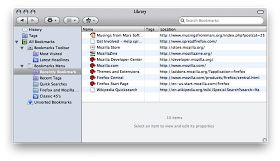
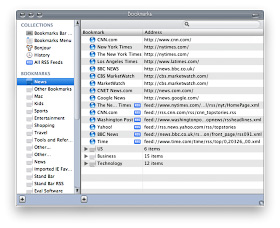
- The "Favorites Center" is missing a couple of essential features:
- There is no way to search your bookmarks (although you can search your history)
- I couldn't figure out how to add folders to the list.
- In addition, the process of changing URL's is cumbersome when compared with Safari or Firefox. For example, here is Firefox's excellent panel for managing history, tags, and bookmarks. It allows you to edit properties directly.
Likewise, here is Safari's view for the same functions (screenshot below that for Firefox).
By contrast, in IE you have to right-click and select a Properties window to change a URL. - Another shortcoming of IE's Bookmarks implementation is its inability to let users open an entire folder of links at once. This has become standard practice for awhile on modern browsers, by allowing users to quickly access a group of websites they use frequently as part of a single activity. Firefox, Safari, and Opera all offer this option.
- IE has very basic import/export functions for bookmarks. Like Safari, it requires users to browse the hard drive for the HTML bookmarks file to import. IE offers no other import features.
- IE is the only browser that provides no way for users to search their bookmarks.
- Only basic developer tools in the default configuration.
- I couldn't find a way in IE to set a folder for Download files other than the default folder.
- IE is the only browser that provides no "Downloads" window, by which users can see the files they've downloaded and navigate to and/or open those files.
- I found it annoying that there is no way to view your page history without opening the Favorites window/sidebar. Firefox and Safari both have a top-level menu item called "History" that shows your visited-page history. The only tool provided is a pull-down menu adjacent to the URL address field--the same approach as Opera--but this isn't nearly as convenient or comprehensive. And unlike Opera's single-click access to history, IE 7 requires a multi-click approach, unless you keep its sidebar open all the time (which isn't as easy to do as in IE 6).
- Unlike most other browsers, IE7's source code view merely launches Notepad (which it's done since IE 3) and has no method for viewing the CSS or Javascript sources or for making changes to those and viewing results in the browser window. (This feature is standard in Firefox and Safari.)
- IE's cookie manager is buried in an "Advanced" panel within the Privacy options. Unlike the other browsers, IE offers no way to delete all cookies, delete individual cookies, search cookies, or even view stored cookies.
- IE is the only browser that provides no way to identify all instances of search terms in the current web page.
- Because of the very large number of malware exploits that have targeted Internet Explorer, especially since the release of IE 6 in 2001, the IE Security settings have become far too complicated for the ordinary user to comprehend. Even system administrators who wish to secure IE 7 would need to have some specialized training in order to do so.
The biggest problem with IE, which has also been one of the main reasons for its high adoption by IT shops, is its strong support for Active X controls. Because IE is so tightly woven into the Windows operating system, Active X programs present a huge security risk, and it is largely through this channel that viruses, worms, spyware, and other malware has infected Windows PCs over the years. IE 7 has a plethora of settings designed to minimize the risk of Active X programs, but given the amount of work required both on developers--to secure their Active X programs in order to run in IE 7--and on administrators--to apply settings that strike the appropriate balance for users between usability and security, ensuring security for IE remains a negative aspect of this browser.
- Visiting some web pages--for example, the home page of the National Science Foundation--I found that IE 7 could not display the Flash content, so the home page wouldn't load. Apparently, there is a problem using Flash with IE7 under Vista. I noticed the warning about IE 7's "old" Flash player when visiting a number of websites that use Flash. On Windows Vista, IE7 was the only one of the browsers tested that could not load the NSF home page in its default configuration. Though Opera, Safari, and Firefox likewise did not have the Flash plugin, they displayed the static alternative (see top screenshot) and the rest of that page instead. Since nsf.gov uses Flash for its navigation bar, this means IE 7 cannot access any page on the NSF website.
- IE is the only browser that does not fully support CSS 2.0 standards.
- IE does not support any CSS 3.0 features.
- IE is the only browser that supports neither SVG images nor the HTML Canvas tag.
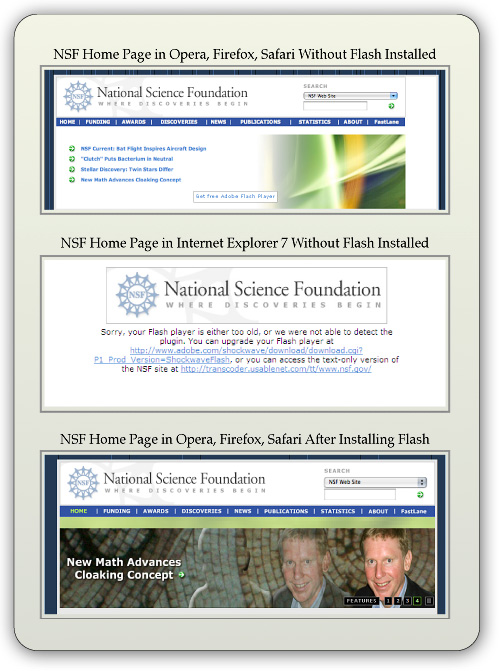
- IE 7's tab implementation is similar to the existing standard but doesn't offer as many options for managing tabs when you right-click on one of them. (For example, Safari offers the option of letting you bookmark or reload the current set of tabs.)
- Most Windows users--and Mac users as well--will be disoriented by the absence of a menubar in the default configuration. You can add a menubar, but it doesn't appear at the top of the window as user's will expect. In this regard, IE 7 works a lot like Opera has for awhile. As a Mac user, it's interesting to note that the IE 7 model of eliminating each window's menubar is the same as the Mac OS's traditional approach. However, unlike the Mac approach, Windows Vista has no persistent, system-wide menubar, which on the Mac changes contextually depending on the currently active application. Removing the menubar from IE 7's windows is merely reducing, not enhancing, usability.
- IE 7 departs from the standard browser design by removing the home button from the toolbar and moving the reload and "stop loading" buttons to an unexpected location. As a result, the URL field is far longer than is necessary, and the design creates a subordinate toolbar that could just as well be served by the missing menubar.
- More than once, I was asked if I wanted to turn on "Sticky Keys," a rather annoying intrusion.
- Users of IE6 and earlier will find using the sidebar more difficult. For one thing, there is no link to open it within the set of menu items. The sidebar opens up only by interacting with a new drop-down window that appears when you click on the Star icon (Favorites Center) at the left-hand of the tab bar (which doubles as the second toolbar).
- IE 7's Preferences (Internet Options) window remains the worst of any major browser. It's cluttered, has nonintuitive section titles, and features an "Advanced" set of preferences that are virtually impossible to use. Why? First, the type is too small for many users to read, second, the various options are all treated as if they have equivalent importance (but they don't), and third, the view provides no explanation for what each option means. This window is the same as that in IE 6.
- Like Firefox, IE does not preserve information entered on a form if you use the back button and then forward again. Anything you've entered is wiped out, unlike Opera and Safari.
- IE 7 is the only one of the browsers tested that is not available for Mac OS X or any other operating system besides Windows.
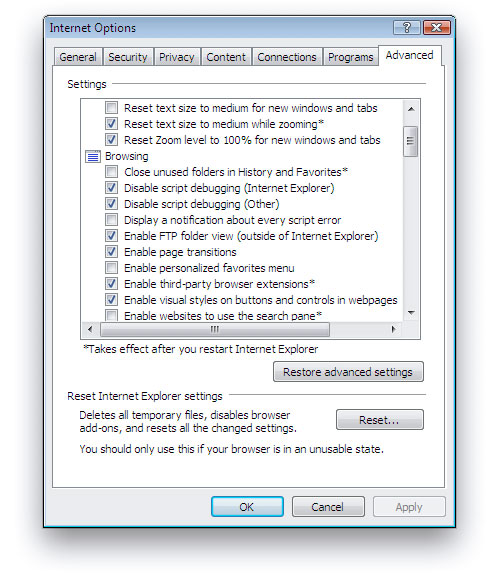
Opera 9.5
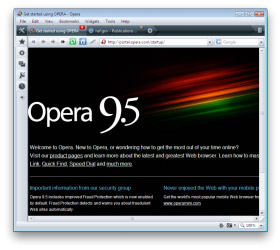
- Ability to apply "themes" to customize the browser's look and feel. Even better than Firefox, Opera can display and apply themes in the live browser without having to be restarted.
- A built-in, full-featured email client that integrates well with the browser content.
- Opera has the best and most useful sidebar of any browser, and with 9.5 they've integrated it much better than before into the interface.
- A built-in Notes tool for jotting down and storing notes. The tool lets you organize and search your notes.
- Opera lets you tag RSS feeds with "labels."
- Opera has a large inventory of available web widgets for various purposes, similar to those in Apple's Dashboard, Yahoo's widgets, and Microsoft's "gadgets," all of which run outside the browser. Unfortunately, Opera's widgets only work when Opera is running.
- Opera is the only one of the tested browsers that displays page
- thumbnails of the web pages in each tab, a very useful feature.
- The most customizable interface of any reviewed browser. Nearly every component of the interface can be rearranged, and there are a wide variety of buttons that can be added to or subtracted from each component. Further, Opera has a large stock of preset "setups" that comprise theme, button, and toolbar settings in one package.
- A "Small Screen" view that reformats the page to emulate what a user would see on a smartphone-type display.
- A "Links" function that pulls a list of all page links into a panel in the sidebar.
- Opera has easily accessible tools for customizing preferences for individual websites.
- Other unique features such as
- Trashcan history (for pages whose tabs you've deleted),
- "Speed dial," which lets you organize top bookmarks and see them each time you open a new tab, and
- A print preview feature that shows the print view immediately within the browser window.
- Robust session management, allowing you to save multiple sessions and return to them at another date.

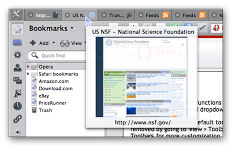
- Opera has the most advanced and easiest to use tools for testing accessibility of any reviewed browser.
- Great tools for managing bookmarks... good sort and search options.
- Great new UI features... much more organized and logical from the get-go. I like the toolbar icon in upper left, and the standard home/navigation buttons with the URL field. The new Opera standard skin is also great.
- Folders in the bookmark bar can open all bookmarks at once in a single window.
- Opera has the most options for exporting bookmarks… either all or selected, and either HTML or formatted ASCII.
- Powerful and simple functions for importing bookmarks from other browsers--Firefox, IE, or Konqueror on Windows, and Firefox and IE on Mac OS X.
- Fine-grained tools for customizing security and connection settings.
- Full-featured "Transfers" window allows you to find downloads on your hard drive, open downloads, and search them. The window also displays the time/date of the download.
- Excellent built-in tools for web developers, including a JavaScript debugger and DOM viewer.
- Great tools for managing browsing history... good sort and search options.
- Excellent built-in options for subscribing and viewing RSS feeds. Opera also lets you tag feeds with various "labels."
- Full customization options for the toolbar search field, although the options are not as simple as those for Firefox and IE.
- Fine-grained tools for customizing security and connection settings.
- Support for most non-basic web standards, including:
- CSS 2.1
- XHTML
- PNG, SVG
- HTML Canvas
- DOM 1, DOM 2
- Minimal CSS 3.0
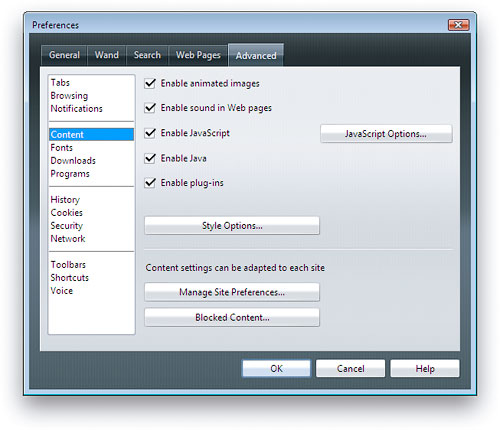
- Opera's Preferences window is well organized and reasonably simple.
- Like Safari, Opera preserves form information you've typed in case you need to go back a page or two and return to the form again. You can use the back button to revisit earlier pages and then the forward button to return to the form, and your entered data will still be there.
- Opera includes a feature called "Wand," which lets users store and reuse data for any of the forms they fill in on the web. This feature is similar to Safari's "Autofill," though it's more complicated to use.
- Opera offers a synchronization feature that lets users sync their browser data across different PCs that they use. This service is similar to that offered by Safari through Apple's for-fee .Mac (soon to be renamed "MobileMe") service.
- Like Firefox, Opera is available for a wide variety of platforms, including Windows, Mac, Linux, and other Unix systems.
- No support for Safari bookmarks on Windows, and import function doesn't cover history, cookies, passwords, etc. as does Firefox.
- Opera is the only browser that doesn't have an option to bookmark all currently open tabs, though it does have powerful session management features that offer similar capabilities.
- I found it annoying that there is no way to view your page history without opening the History sidebar. Firefox and Safari both have a top-level menu item called "History" that shows your visited-page history. The only tool provided is a pull-down menu adjacent to the URL address field--the same approach as IE 7--but this isn't nearly as convenient or comprehensive. However, at least Opera provides a single-click tool in its sidebar to access history, unlike IE 7, which requires a multi-click approach unless you keep its sidebar open all the time (which isn't as easy to do as in IE 6).
- Opera has no Page Info panel like Shiira or others that show in detail the resources loaded by the page.
- Opera has no advanced, in-page search capability like that of Safari or Firefox. However, you can see all instances of search terms using a function hidden in the main search field on the toolbar.
- Opera is overly zealous in identifying "insecure" websites in its default state. It expects all web pages to be encrypted, and doesn't honor standard SSL certificates.
- Setting many security preferences require knowledge that most web users don't possess.
- Little support for up-and-coming CSS 3.0 features.
- You can't drag URLs to the tab bar to open them, as you can in Safari and Firefox. There's also no contextual menu item to open the URL. Thus, the only option is copy and paste into the URL field.
- Doesn't support drag and drop text from browser. This is a drag!
- Dragging image from browser gave me the URL rather than an image.
- Notes view has no formatting abilities.
- Opera's mail client only supports ASCII text mail for formatting, though it can view HTML mail.
- Opera cannot open PDF files natively in the browser window without requiring a plugin.
- Some of Opera's "Advanced" preferences are not really that advanced, and I'd argue that individual tabs should be devoted to some of them rather than burying them here. For example, Opera devotes an entire tab to "Wand", which is their autofill implementation and another for "Search." Instead of these, most users would probably want to customize how the browser handles Tabs or Security more urgently. In addition, the tab labeled "Web Pages" is pretty meaningless and should probably be labeled "Appearance" or "Style" instead.
- Opera's interface can be confusing at times… for example, if you have the "Manage bookmarks" page open and select "History" from the side panel, the "Manage bookmarks" page doesn't get replaced with the corresponding History page. This pattern recurs throughout the sidebar/full-page functions. To further confuse users, the access links/menus to full-page details for each sidebar item aren't located in equivalent places in the interface. Some are easy to find… others hard. They should all work the same way.
Safari 3.1
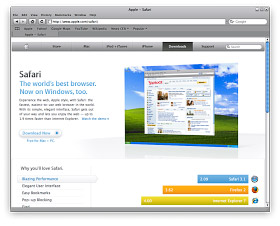
- Safari features excellent drag/drop and copy/paste to word processing documents. Such copies preserve links and formatting. To the standard RTF Mac editor, TextEdit, such drags also include images and other media. Paste or drag to Apple Mail preserves almost an identical HTML copy of the original page. By contrast, the same page copied from IE 7 to Windows Mail loses most formatting while preserving links and images, but Wordpad,
 Microsoft's equivalent Rich Text editor, could only accept unformatted ASCII text. Neither Opera nor Firefox can copy and paste formatted HTML (with images) to word processing or RTF document editors. (See accompanying screenshots of the NSB home page. Shot on the left shows home page pasted into Apple Mail client. Shot on the right shows home page pasted into Windows mail.
Microsoft's equivalent Rich Text editor, could only accept unformatted ASCII text. Neither Opera nor Firefox can copy and paste formatted HTML (with images) to word processing or RTF document editors. (See accompanying screenshots of the NSB home page. Shot on the left shows home page pasted into Apple Mail client. Shot on the right shows home page pasted into Windows mail. - Unique features such as
- Trackback, which makes it easy to get back to the web page that started a browsing session for a particular site (including Google searches),
- The ability to drag tabs from the tab bar to make new windows or to add them to other windows.
- On the Mac, Safari also features "WebClip," which lets you create live "widgets" from any part of a web page. This lets you easily view a given snippet--live--at any time without loading the web page in Safari.
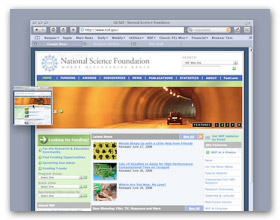
- Best support of advanced CSS 3.0 features, including native support for resizable text fields. In addition, Safari adopts the following CSS 3.0 standards:
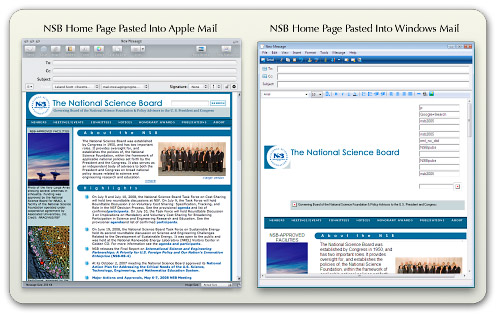
- Border image, which lets web page designers use a single image (either tiled or stretched) to create borders around box text.
- Box-shadow, a previously difficult--but very popular--design element that puts a drop shadow on page elements.
- Background-size, a technique that lets designers use a single background image for HTML page elements and resize the image as needed.
- Multiple backgrounds, which lets designers specify multiple images to form a composite background for HTML page elements.
- And many other advanced CSS techniques (some of which go beyond what's been drafted for CSS 3.0), including:
- Text shadows
- Transformations
- Animations
- Gradients
- Reflections
- Form styling
- Support for "Private browsing," which makes it very easy to let someone else use your computer without compromising your personal information. When private browsing is turned on, webpages are not added to the history, items are automatically removed from the Downloads window, information isn't saved for AutoFill (including names and passwords), and searches are not added to the pop-up menu in the Google search box. Until you close the window, you can still click the Back and Forward buttons to return to webpages you have opened.
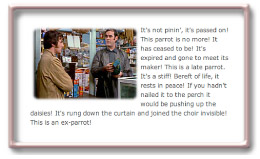
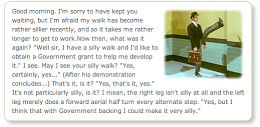
- Very easy to use, integrated window for searching and organizing bookmarks, history, and RSS feeds.
- Folders in the bookmark bar can open all bookmarks at once in a single window.
- Users can drag page links into folders on the bookmark bar directly, rather than having to visit the bookmark management page to do so. (Firefox also has this feature.)
- Built-in synchronization of bookmarks through a .Mac ("MobileMe") account.
- Support for offline data storage, enabling more robust web applications by putting database info on the client rather than requiring a round-trip to the server.
- Top-notch built-in tools for web developers, similar to the Firebug add-on that's available for Firefox and much more powerful than Opera's native JavaScript debugger.
- Full-featured Downloads window allows you to find downloads on your hard drive, open downloads, restart stalled downloads, and identify the download URL.
- Very easy to use, integrated window for searching and organizing bookmarks, history, and RSS feeds.
- Along with Safari's "Page Inspector," which developers can use for debugging and probing detailed information about a given page's or element's structure and metrics, you also get an amazing tool for inspecting the page's resources. Each script, CSS file, HTML component, and image is listed along with information on download times and size. Clicking on an item lets you see the file contents (images or source code). The Page Inspector also has a search feature by which you can search the entire set of data it includes. (Firefox has an add-on called Firebug that provides information very similar to Safari's Inspector… but it's not included as part of Firefox itself.)
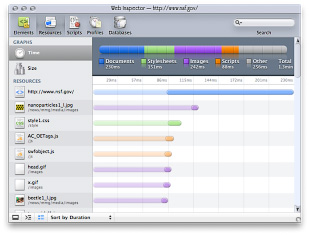
- Safari has the easiest, most accessible tool for emptying your browser cache. When you need to free up memory, make sure you're pulling a fresh copy of a web page, or remove the cached pages on your hard drive for privacy reasons, Safari's "Empty Cache" item in the main menu is very handy. Firefox's analogous function is called "Private Data," but without configuration in a sub-page of Firefox's preferences, this category includes a lot more data than simply the browser cache. Both Opera and IE 7 have this feature, but buried in various menus and preference panels and more obscurely named.
- Safari pioneered integration of RSS subscriptions into the web browse, and it still has the easiest and best RSS feed manager. Some reviewers consider Safari's inability to set separate "fetch" schedules for each feed a negative attribute; however, I'm not sure why anyone would want to do this nowadays. After all, the update schedule is really determined by the publisher of the feed... not by the end user.
- Safari offers the option to view and subscribe to feeds through Apple Mail as well, but still use Safari when it's more convenient.
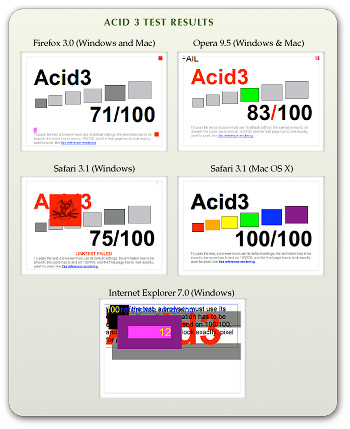
- Safari has an excellent implementation of this feature, which was pioneered by the Firefox browser.
- Safari is the only browser that has passed the CSS "Acid 3" test developed by The Web Standards Project. Safari was also the first browser to pass the WSP's "Acid 2" test, which has now been conquered by all the browsers in this review except for IE 7. (See box "Acid 3 Test Results.")
- As previously noted, Safari is far ahead of the other browsers in adopting upcoming w3c standards for CSS 3.0.
- Safari supports the broadest range of image formats among the tested browsers. Besides the additional formats supported by Firefox and Opera, Safari also supports JPEG 2000 and TIFF images.
- Safari is the only browser that lets you delete links from your bookmark bar simply by dragging them off. With the others, you can delete using a right-click action, but Safari's method is much faster since there's no menu to navigate with the mouse.
- Supports dragging URLs to tab bar to open new pages.
- Offers the option of saving currently open tabs for the next session.
- Opera and Firefox both have a feature that lets you email the URL of the current page, but Safari goes one better and lets you email the entire page contents as well. IE 7.0 has this ability as well.
- Safari has the best support for form "autofill" of any of the browsers. Opera comes in second, only because it's a bit more work to enable this feature. With autofill, Safari can fill in data on most web forms you've used before. On the Mac, Safari data is protected by a master password using the Mac OS X "Keychain" feature.
- Preserves form information you've typed in case you need to go back a page or two and return to the form again. You can use the back button to revisit earlier pages and then the forward button to return to the form, and your entered data will still be there.
- Safari has a feature that lets you reopen all windows from your last session.
- On Mac OS X, Safari opens PDF files natively in the browser window without requiring a plugin, or they can be opened in the full-featured Preview application. On Windows Vista, Safari could not open PDF files in the browser window. In fact, like Firefox, IE 7, and Opera on Windows Vista Ultimate, Safari couldn't open PDF files at all without installation of the Adobe Reader.
- Safari has a very simple set of Preferences with 8 clearly labeled sections: General, Appearance, Bookmarks, Tabs, RSS, Autofill, Security, and Advanced. Users of the other major browsers may find the settings provided by Safari to be too sparse; however, as a Mac user I would argue that in general Windows software provides customizable settings that are far more complex than necessary. Safari provides settings for all major user requirements, without the distraction of having to decide on settings you don't really care about.
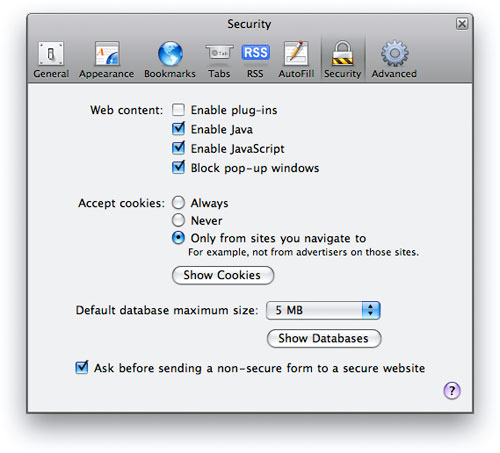
- Safari is built on the open-source WebKit project, so, like Firefox, browser improvements and security fixes come very quickly. (The Opera team also innovates rapidly, but Microsoft's browser development has proceeded very slowly over the years.)
- Safari has very basic import/export functions for bookmarks. Like IE, it requires users to browse the hard drive for the HTML bookmarks file to import. Safari offers no other import features.
- Relatively weak features for customizing privacy settings. However, Safari includes a unique "Private Browsing" option, described earlier.
- Search form on toolbar only supports Google and Yahoo. (Of course, those are the top two search engines today.)
- Relatively weak features for customizing security settings.
- Safari is the only browser that does not allow users to customize its popup-ad blocker settings.
- On Windows Vista, I found that Safari 3.1 sometimes had issues with its window display… the window seemed to frequently require refreshing in order to display the toolbar components correctly.
- Safari's feature set on Windows isn't quite the same as on Mac OS X. The main missing features I noticed were support for in-browser PDF files without a plugin, support for bookmark synchronization, and availability of the Webclip feature.
- Safari is only available for Mac OS X and Windows and has no support for Linux or other Unix systems.
Browser Performance
Measuring the performance of web browsers is an evolving science, and it seems that new tools for this purpose come out each year. There are three main measurements that these tests concentrate on:
- Speed of parsing JavaScript,
- Speed of parsing CSS, and
- Speed of loading HTML and graphics.
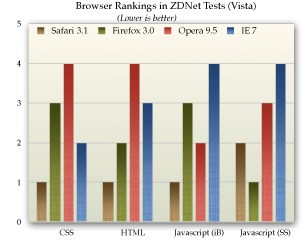
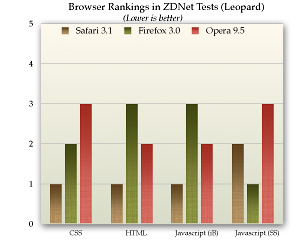
This section presents data from a few recent, representative studies that have analyzed these browser characteristics. Nearly all of them conclude that Safari is the fastest browser on both Windows and Mac OS X. Typically, Opera comes in second, followed by Firefox and IE 7.
ZDNet (May 2008)
This article, written by ZDNet staff in Germany, covers all four of the browsers reviewed in this report, looking at the performance characteristics listed above as well as measures of memory management. The article provides in-depth data on the testing equipment and methodologies used and displays numerous informative charts of the data results. The accompanying charts summarize ZDNet's data on JavaScript, CSS, and HTML page loads for each browser.
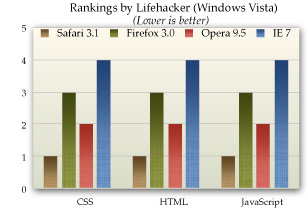
Lifehacker (June 2008)
Lifehacker, an award-winning technology-oriented blog, published a study of browser performance in June, looking at a variety of measurements. Its results, which are less ambiguous than those of ZDNet, are summarized in the accompanying chart.
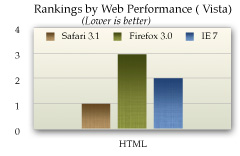
Web Performance Inc. (October 2007)
Web Performance, a company that produces for sale a variety of products designed to measure performance of web applications, conducted a study last October that--ironically enough--largely eschews the use of automated tools. Their tests were designed to measure performance as a typical user would perceive it. Web Performance's test concentrate exclusively on the speed with which the tested browsers load a set of predefined websites, and doesn't look specifically at JavaScript or CSS parsing. Further, its results are based on Firefox 2.0 (since 3.0 wasn't yet released) and on a beta version of Safari 3.0 (rather than 3.1). In addition, the study does not include Opera. The study's results cover load times using the browser cache as well as from the live servers, and it also presents data for load times when the browsers are pulling data from a LAN-based proxy server. The accompanying chart summarizes these results for the three tested browsers.
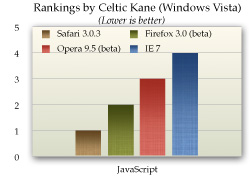
Celtic Kane (March 2008)
From a respected web technology-related blog comes the latest in a series of tests looking at browser JavaScript speed. The author's previous tests have been widely cited and well documented. (The report page has a button that lets users run tests on their own browser to compare them to the report's benchmarks.) In the author's first test from August 2006 (before Apple had released Safari for Windows), the winner was Opera 9.0 (by a long shot), followed by IE 6 and Firefox 1.5. The previous test, from September 2007, found Opera 9.23 maintaining the lead, closely followed for the beta of Safari 3.0.3, IE 7, and--much further down the list--Firefox 2.0. The chart below summarizes results from the latest tests, conducted with the most recent browser releases in March 2008. He found that Safari 3.1 had taken the lead and was 1.5 times faster than Firefox 3.0 (a beta version), while finding that Firefox 3.0 had made an astounding performance leap over Firefox 2.0 in JavaScript parsing. The Opera 9.5 beta was nearly on a par with Firefox, while IE 7 was 3 times slower than Safari 3.1.
Coding Horror (December 2007)
JavaScript results from this widely-ready programmer's blog are based on the newly available SunSpider test, which by a wide consensus (based on its usage), is now considered to be the Rolls Royce of web browser JavaScript tests. One of the best things about this report is that the author takes some time to explain the meaning of the large range of individual metrics that the SunSpider test comprises. The chart below summarizes the results. A major finding that you can observe on the Coding Horror page but isn't reflected in the chart here, is that IE 7 is two times slower than Firefox 2.0 and four times slower than Opera, the front-runner in this test.
Ars Technica (April 2008)
In response to the recent swelling of interest in comparing the speed of Safari (and its open-source cousin, WebKit) with that of the newly released Firefox 3.0, Ars Technica used the SunSpider test to take a look recently. Their test only includes Firefox and Safari, leaving out Opera and, because it was run on an iMac, IE 7.0. Their test is one of the very few that also includes the nightly WebKit release, which typically runs several months ahead of Safari in its code base. Ars Technica found that WebKit was the fastest browser in parsing JavaScript, followed closely by Safari, and then--a good distance back--Firefox 3.0.
Additional Test Results
Zimbra.com: And The Winner of the Browser Wars is….
Computerzen.com: Windows Browser Speed Shootout - IE7, Firefox2, Opera9, Safari for Windows Beta
Summary
In nearly all of these tests, Safari is currently leading the pack on both Windows and Mac OS X systems in overall measurements of speed for loading web pages and for parsing JavaScript and CSS. For second place, the results are a mixed bag, with some studies showing Opera ahead and others showing Firefox. However, overall it appears that Firefox 3.0 has been given a major speed boost, and it tops the latest Opera release on Windows Vista. However, Opera remains significantly faster than Firefox on Mac OS X "Leopard."
Also not contested is the browser bringing up the rear in these tests. In virtually all of the recent browser tests, IE 7 measures significantly slower than the other modern browsers, especially in tests of JavaScript performance. That said, there are some tests of HTML-load performance that show IE 7 somewhat faster than Firefox 3.0.
Conclusions
From a purely objective standpoint, based on the performance characteristics and feature set of each browser in this study, I would make the following recommendations to organizations seeking to get beyond their reliance on the outdated Internet Explorer 6.0, or to offer their employees the best browsing experience today:
- Eliminate support for IE 6 as soon as possible, since it is a legacy browser with a dramatically inferior feature set as well as inferior performance. Originally, I had planned to include a section here that would go into detail to explain IE 6's shortcomings. However, the reader will infer from the fact that none of the recent industry studies even include IE 6 in their analyses, and from IE 6's rapidly dwindling market share, that IE 6 will be totally obsolete soon. I predict IE 6's market share will drop below 10% in 12 months.
- Add support for Firefox 3.0 as your organization's primary browser. Even though Firefox may not be the best browser in all categories, it is more familiar to those who have tried alternative web browsers, and its interface is not dramatically different from IE 6, so users can be migrated with minimal disruption. My only concern about Firefox is the many extensions that are available for that browser. Users will want to try these out, and it's not clear whether they will have the rights to do so in a tightly controlled network environment. Even if they do, users who have a large number of different extensions in their configuration could make support for that browser more difficult. Extensions can cause problems with the browser itself, and unknown extensions can make it more difficult for Help Desk personnel to determine the cause of problems that may arise. Extensions also increase the memory load required to support Firefox. My recommendation for this potential problem is that the organization's IT group canvas users and industry reports to determine a standard set of extensions that it will support. Beyond that, it may be wise to lock down Firefox so that users can only add further extensions with some sort of approval process.
- If you still run Windows XP on users' desktops, I'd strongly recommend that you make IE 7 available as a download and encourage everyone to upgrade from IE 6. However, IE 7's quirky interface will likely cause confusion among users who will already have questions about the use of tabs and RSS feeds, thereby increasing the resource cost of supporting them in such a transition. In addition, because IE 7 is so far behind the other browsers in adopting and adhering to current web standards, development of experimental web interfaces for your Intranet will be difficult. The Intranet is the best "sandbox" in which developers can try out new web technologies, adopting those that succeed in major internal web applications and rejecting those that do not. Therefore, it's very important that your primary web browser maintain parity with the state of the art in this regard.
- Make Safari 3.1 available as a download, both for Mac users and for Windows users who want to try it out. Safari 3.1 is, by a variety of measures, the best web browser now available, and IT organizations should make such a browser available to its employees. Safari's interface is extremely simple and easy to use, so training and help costs should be minimal. Further, Safari's inclusion in Apple's iPhone makes it an interesting platform for application development--not only for internal use but possibly for customers as well. There will be an explosion in the availability of iPhone applications this year and next, and your organization could certainly be part of that by providing tools useful to staff and customers.
Bookmarks for Further Reading
- Wikipedia: Timeline of Web Browsers
- Wikipedia: Usage Share of Web Browsers
- Net Applications: Browser Market Share
- ZDNet Australia: Browser faceoff: IE vs Firefox vs Opera vs Safari
- Web Browsers: Speed Testing the Latest Web Browsers
- Apple Safari 3 Performance Testing – Web Performance
- Web Browser Javascript Benchmark
- The Great Browser JavaScript Showdown
- Ars Technica:
- Squirrelfish
- And The Winner of the Browser Wars is….
- Large select list slow in IE 6
- No, Internet Explorer did not handle it properly
- Explorer Exposed!
- Hixie's Natural Log: Buzz: Hallucinogenic drugs?
- internetexplorerbugs
- The Web Standards Project
- CSS:
- IE 7 Conditional Comments (working around problems with CSS in IE 7)














