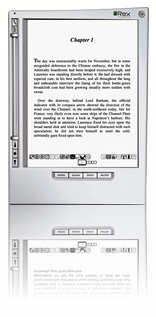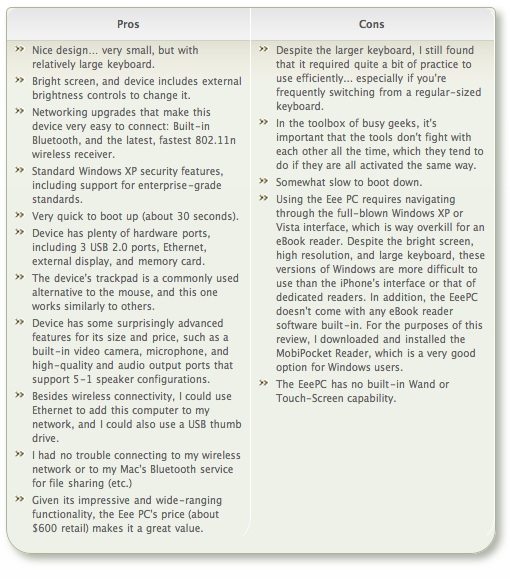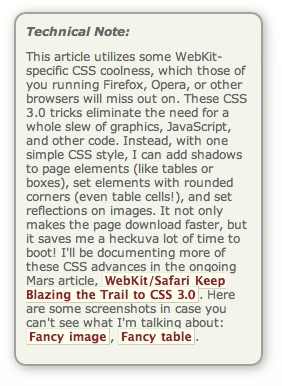I recently decided it was time to look again at the state-of-the-art in eBook reader hardware. It seems like I've waited forever for a company to design one I could really use in place of the traditional paper-filled parallelepiped. I first got excited by the possibility while implementing the PDF format for a magazine on CD-ROM back in 1995. "Wow!," I thought, "Whoever wrestles PDF onto a small electronic device is going to make a mint!"
Technical Note:This article utilizes some WebKit-specific CSS coolness, which those of you running Firefox, Opera, or other browsers will miss out on. (Even users of Safari 3.1 can't see the image reflections... that CSS feature is as yet only available in the latest versions of WebKit.) These CSS 3.0 tricks eliminate the need for a whole slew of graphics, JavaScript, and other code that were previously needed to produce them. Instead, with one simple CSS style element, I can add shadows to page elements (like tables or boxes), set elements with rounded corners (even table cells!), and set reflections on images. It not only makes the page download faster, but it saves me a heckuva lot of time to boot! I'll be documenting more of these CSS advances in the ongoing Mars article, WebKit/Safari Keep Blazing the Trail to CSS 3.0.
Here are some screenshots in case you can't see what I'm talking about: Fancy image, Fancy table, Fancy box.
Of course, PDF turned out to be not particularly well suited to small viewing screens, since publishers would have to make a special layout for the PDF version. And so, years went by, with talk of E-Ink, electrowetting, electronic paper, and other exotic technologies appearing to be on the verge of practicality.
What most of the would-be designers of eBook readers have seemingly failed to grasp, however, is that to replace paper books, eBooks must be nearly as light and portable as a paperback. They must work without cords, and be compatible companions to one's daily trip to the little boy's room. (I've honestly never met a woman who reads in the john, but it seems nearly all men do.) They must be able to accompany you to the beach, the pool, or the mountains. I'd really like something I could read while holding it in one hand, like I do a paperback. I don't want a reader that will break the bank, either. And most of all, an eBook reader needs to be comfortable to use in bed or in your favorite armchair.
Even today, with devices shrinking towards the ideal size and weight, nearly all fail to meet my needs for one reason or another. Quite surprisingly, one device has in fact replaced books for me, and it's not one I ever thought would or could. Because I had bought the device for another purpose entirely, this eBook reader has actually cost me nothing whatsoever.
This article covers five eBook reader devices, including two that are full-fledged personal computers serving as an eBook reader by way of third-party software, and another that is a multifunction "smart phone" with eBook reader capabilities. All five devices have strongly positive characteristics, and two of of them possess the full range that would allow them to serve as portable eBook readers for organizations that need access to technical and policy documentation. Even though I personally need a reader that's useful for novels and such, I'm evaluating these based on their utility as devices for storing and reading technical and other documentation rather than literature, each of which have quite different requirements for eBook reading. The five devices reviewed are:
- Eee PC 901
- Iliad
- iPhone / iPod Touch
- Kindle
- Samsung Q1 Ultra Premium
Of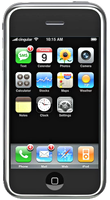 these five devices, the one that emerged as the runaway winner for both literature and documentation--much to my surprise--is Apple's iPhone or iPod Touch. The iPhone's small display, it turns out, is plenty big for comfortable reading, and its form factor make it the ideal eBook reader I've been looking for. Given its numerous other capabilities besides eBook reading, the iPhone / iPod Touch is an obvious choice. Among its virtues are its
these five devices, the one that emerged as the runaway winner for both literature and documentation--much to my surprise--is Apple's iPhone or iPod Touch. The iPhone's small display, it turns out, is plenty big for comfortable reading, and its form factor make it the ideal eBook reader I've been looking for. Given its numerous other capabilities besides eBook reading, the iPhone / iPod Touch is an obvious choice. Among its virtues are its
- Ability to manage all the relevant native-format files an organization is likely to produce,
- Instantaneous availability,
- Easy navigation,
- Wide variety of eBook reader software,
- Simple and powerful connectivity,
- Integrated web browser and mail client,
- Bright screen,
- Excellent readability, and
- Advanced security.
In addition to its use as an eBook reader, the iPhone has many other enterprise uses, not the least of which are its built-in cellular phone, Bluetooth receiver, GPS, and synchronized email. The iPhone also has excellent support for Windows users and can be centrally managed by an IT organization to enforce configuration and security standards.
 For personnel who require a highly portable, full-featured PC, the Eee PC is an excellent choice. Given its very reasonable price, this device is an engineering marvel:
For personnel who require a highly portable, full-featured PC, the Eee PC is an excellent choice. Given its very reasonable price, this device is an engineering marvel:
- Tiny, yet with a decent-sized keyboard,
- External controls for essentials like screen resolution and brightness,
- Built-in state-of-the-art Wi-Fi and Bluetooth,
- Ethernet port and 3 USB 2.0 hubs,
- Video camera and microphone.
With dedicated eBook reading software such as MobiPocket installed on the Eee PC's Windows XP operating system, this micro-laptop can serve users well as an eBook Reader. The only downside is the eBook reader software's lack of support for native document formats, which must be converted to the MobiPocket format (and many cannot be so converted). For users who do not need the resources of a full-blown PC, the iPhone or iPod Touch would be a better solution.
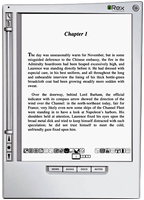 The Iliad's primary virtue is its wonderfully readable e-Ink text display, and it also has a good, portable form factor and hardware navigation controls. The Iliad also allows users to set a PIN number to protect content stored on it. Beyond those positive characteristics, there's not much to recommend the Iliad as an eBook reader for use in storing and accessing documents other than literature. And the price one has to pay for this one-trick pony, literature-only reader is far too high, in my opinion.
The Iliad's primary virtue is its wonderfully readable e-Ink text display, and it also has a good, portable form factor and hardware navigation controls. The Iliad also allows users to set a PIN number to protect content stored on it. Beyond those positive characteristics, there's not much to recommend the Iliad as an eBook reader for use in storing and accessing documents other than literature. And the price one has to pay for this one-trick pony, literature-only reader is far too high, in my opinion.
The Amazon Kindle is an impressive dedicated eBook Reader. The device's
- Reading software,
- Navigation ease,
- Annotation support,
- Searchability,
- Readability,
- Rapid start-up time,
and - Form factor
are all among the strongest in the group. However, the Kindle falls down in its support for the kinds of document formats most organizations will be using and in not providing some means of securing

access to content stored on it. The Kindle does not accept USB "sticks," either, so the possibility of storing sensitive documents externally is limited to Amazon's online Kindle service. Unfortunately, in my testing, that service was not always available, so in emergency situations I would not want to rely on it (for now, at least). Like the Iliad, the Kindle serves no purpose other than as an eBook reader, and as such its price seems quite high.
The Samsung micro-laptop gets excellent scores for search, document-format support, ease of adding documents, bookmarking, networking, and eBook navigation. However, all of these scores reflect attributes of the top-notch MobiPocket reader software, as well as its accompanying Creator software, which does a good job at converting common office-type files to HTML and/or Mobi format. Unfortunately, the Samsung hardware, combined with its reliance on the underlying Windows XP operating system, make this a poor choice as a portable eBook reader. The device is very slow to start up, has a very tiny and hard-to-use keyboard, and offers navigation options that aren't suitable for the onscreen software. The Samsung supports touch control, but the display targets that one must interact with to navigate are much too small. The same problem holds for the device's  wand, which requires a very steady hand and precise accuracy to reliably trigger onscreen controls. The device's external keypad is horrible and requires far too much effort for an emergency operation. Using a portable keyboard is probably not a practical alternative, either, since it requires the user to have access to a table and chair to enter data or navigate the Samsung. Finally, when not plugged in to an electrical outlet, the display's screen is so dim that I had to bring out a magnifying glass in order to navigate. I won't even mention here how ridiculously expensive the Samsung is, since it can also be used (*wink* *wink*) as a portable PC.
wand, which requires a very steady hand and precise accuracy to reliably trigger onscreen controls. The device's external keypad is horrible and requires far too much effort for an emergency operation. Using a portable keyboard is probably not a practical alternative, either, since it requires the user to have access to a table and chair to enter data or navigate the Samsung. Finally, when not plugged in to an electrical outlet, the display's screen is so dim that I had to bring out a magnifying glass in order to navigate. I won't even mention here how ridiculously expensive the Samsung is, since it can also be used (*wink* *wink*) as a portable PC.
The summary table below presents a matrix of the various attributes used for this review. Items in light green indicate the basic criteria were met, and items in the darker gradient green indicate that the device excelled in fulfilling that particular requirement. White cells are those where the given reader failed to meet a requirement. Following the summary table are detailed tables for each of the five devices, with my review notes organized into Pros and Cons for each.
Functions/Usability Matrix
| Device Characteristics | Iliad
($699) | Kindle
($359) | Samsung w/ MobiPocket
($1,299) | iPhone
($199)
iPod Touch
($299) | EeePC w/ MobiPocket
($599) |
| Supports native formats including images | | | | | |
| Can organize documents into folders | | |
| |
|
| Is password protected or supports encryption | | | | | |
| Enables full-text search | | | | | |
| Documents can be easily transferred from a computer | | | | | |
| Bookmarks can be added within files | | | | | |
| Documents can have a table of contents | | | | | |
| Provides both portrait and landscape modes | | | | | |
| Support web hyperlinks | | | | | |
| Can browse and download files from the web | | | | | |
| Font faces and sizes can be customized | | | | | |
| Accessing and navigating content is easy | | | | | |
| Documents are easy to read | | | | | |
| Hardware design is well suited to reading | | | | | |
| Has easy connectivity to local networks, or supports USB | | | | | |
| Provides speedy access in emergencies | | | | | |
| Has good hardware navigation (pen, keypad, touch screen, other controls) | | | | | |
Eee PC 901
(with MobiPocket Reader Software)
| Pros | Cons |
|---|
- Nice design very small, but with relatively large keyboard.
- Bright screen, and device includes external brightness controls to change it.
- Networking upgrades that make this device very easy to connect: Built-in Bluetooth, and the latest, fastest 802.11n wireless receiver.
- Standard Windows XP security features, including support for enterprise-grade standards.
- Very quick to boot up (about 30 seconds).
- Device has plenty of hardware ports, including 3 USB 2.0 ports, Ethernet, external display, and memory card.
- The device's trackpad is a commonly used alternative to the mouse, and this one works similarly to others.
- Device has some surprisingly advanced features for its size and price, such as a built-in video camera, microphone, and high-quality and audio output ports that support 5-1 speaker configurations.
- Besides wireless connectivity, I could use Ethernet to add this computer to my network, and I could also use a USB thumb drive.
- I had no trouble connecting to my wireless network or to my Mac's Bluetooth service for file sharing (etc.)
- Given its impressive and wide-ranging functionality, the Eee PC's price (about $600 retail) makes it a great value.
| - Despite the larger keyboard, I still found that it required quite a bit of practice to use efficiently... especially if you're frequently switching from a regular-sized keyboard.
- In the toolbox of busy geeks, it's important that the tools don't fight with each other all the time, which they tend to do if they are all activated the same way.
- Somewhat slow to boot down.
- Using the Eee PC requires navigating through the full-blown Windows XP or Vista interface, which is way overkill for an eBook reader. Despite the bright screen, high resolution, and large keyboard, these versions of Windows are more difficult to use than the iPhone's interface or that of dedicated readers. In addition, the EeePC doesn't come with any eBook reader software built-in. For the purposes of this review, I downloaded and installed the MobiPocket Reader, which is a very good option for Windows users.
- The EeePC has no built-in Wand or Touch-Screen capability.
|
Irex Iliad
| Pros | Cons |
|---|
- The text display on the Iliad is excellent in normal indoor lighting. (I haven't yet tried it outdoors on a sunny day.)
- The Iliad provides a wand for use in navigation, and I found that it works quite well (once I was able to locate the "real" one... the case includes a backup that's inactive).
- Besides the wand, the Iliad has external navigation controls that are reasonably intuitive.
- The device remembers where you left off reading a particular book.
- The Iliad can be configured to display text in landscape as well as portrait mode.
- The page navigation tools work well and are quite simple.
- The Iliad supports use of a PIN number to protect the device. I set one up, and this works well.
- iRex uses an embedded Linux operating system for the Iliad, and provides an extensive site for developers who want to help develop the software.
- The Iliad's hardware is well designed. Its size is small enough, and its viewing screen generous enough to make a pleasant eBook reader for novels and other nontechnical works of fiction and nonfiction.
| - The Iliad is very slow to start up.
- I would prefer a touch navigation system or easy-to-use keypad rather than (or in addition to ) the wand.
- Navigation can be very confusing without reading the manual. Iliad relies on a variety of unlabeled icons and unnamed buttons, few of which are immediately intuitive to use.
- Iliad is very slow in responding to movement from page to page during this session certainly not useful for anyone who was working in an emergency situation.
- The Iliad can be configured to display documents page-by-page or as a continuous page. However, in the continuous mode it doesn't provide any way of "scrolling", so it's of questionable value. I would prefer a device that supports scrolling as well as page-by-page reading.
- In landscape mode, the Iliad's navigation controls remain in portrait mode, which can be disconcerting.
- The device provides no easy, accessible way to increase or decrease font size while reading.
- Iliad's search function merely applies to the names of files on the device. It appears the Iliad cannot do full-text search, or otherwise search the contents of files.
- The search function is only accessible when you're at the folder level. You can't invoke search while reading a document.
- Getting around a large document with many parts can be quite cumbersome. A device like this needs to provide easy access to the document's TOC, or otherwise provide a tool to skip from chapter to chapter. The Iliad's only capability is to skip 5 pages forward or backward at a time, but the user has no way of knowing where 5 pages will take them, so it's a matter of guesswork, or you must return to the TOC and proceed from there. I suspect that the Iliad was designed primarily for reading novels, books that have no TOC and that you read sequentially from front to back. In this respect, it is not suitable to complex documents with many parts, such as the NSF COOP.
- The electronic paper on this device leaves a smudgy-looking "ghost" print of the previous page in many cases (e.g., when going through the network profile setup screens). This is only a minor annoyance.
- Setting up a wireless network profile did not work. I used the same settings as for all my network devices, including my iPod Touch. Iliad could not connect. I reentered my password and tried again, but no luck. I removed Iliad from its case and tried again, but nothing.
- From what I could tell by navigating through the small number of documents that come installed on the Iliad, this device's navigation system will not be useful for a large document store. Navigation is too slow, and the number of documents viewable per screen is too small.
- The Iliad does not support hyperlinks in PDF files, only in HTML files. From this, I assume (but haven't yet tested) that it doesn't support PDF bookmarks either. This is a serious drawback, since otherwise it is impossible to prepare a TOC for multiple documents the only option is using an Iliad folder, which, as noted previously, isn't suitable for a large number of documents.
- Many business and personal documents have embedded tables, charts, and images of various sizes. Most are in color, which the Iliad does not support. I had difficulty moving such a document onto the Iliad to test its display for page elements like these, but this is a concern.
- The 4-digit PIN supported by the Iliad is probably not sufficient to satisfy enterprise security requirements these days. Unlike the iPhone, iRex offers no enterprise-level solution for configuring and protecting the Iliad in an organizational setting. Still, the Iliad's PIN is more protection than Amazon offers for the Kindle.
- I tried moving documents from my computer via USB and via a USB stick to the Iliad. I couldn't get any connection going with my Mac, but I could read documents from the USB stick. To do so, I had to find the appropriate setting, however, and change it back when not using the USB stick. Further, I found no way to move documents from the stick to the Iliad.
- The MobiPocket reader on the Iliad is nothing like the desktop version. It has none of the additional features such as search and annotations. Apparently, the Iliad can read MobiPocket files, but that's the extent of its support.
- Given the device's limited functionality (it's clearly meant to be nothing more than a dedicated eBook reader), its high price ($699 retail) makes it a questionable value.
|
iPhone/iPod Touch
| Pros | Cons |
|---|
- Extremely compact form factor---nothing other than a shirt pocket (or similar) required to carry it around.
- Bright screen, and device includes easy to use brightness controls (as well as auto-brightness) to change it. Also aiding readability are the IPhone's high resolution and font anti-aliasing.
- The device's touch screen controls are currently the best in the industry response is excellent, and Apple's innovative "Multitouch" technology helps avoid "missed" touches.
- Includes support for wireless 802.11b/g networking. The iPhone 3G also includes connectivity through Bluetooth 2.0.
- For security, the iPhone has the following features for enterprise use (text taken from Apple's Enterprise Use overview):
- Supports Cisco IPSec VPN to ensure the highest level of IP-based encryption for transmission of sensitive company information.
- Employees can authenticate via password, two-factor token, or digital certificate.
- iPhone also supports WPA2 Enterprise with 802.1X authentication � the standard for Wi-Fi network protection.
- IT administrators can securely manage any iPhone that contains confidential company information using remote wipe and enforced security and password policies.
- Instantly available from sleep mode. The boot down time is almost instantaneous, and the reboot time is about 30 seconds--the same amount of time as the EeePC.
- iPod Touch and iPhone can connect to computers via USB 2.0.
- Connecting to wireless networks for Internet and file-sharing was very easy and reliable.
- The iPhone has some additional advanced features, such as a built-in video camera, microphone, GPS, push Email (both POP and IMAP), and (of course) the 3G data service for telephone use.
- The iPhone OS, a version of Mac OS X 10.5, also includes other useful connectivity services, such as FTP and HTTP, enabling file-sharing and access through those methods.
- Unlike dedicated eBook readers like the Iliad, Kindle, and MobiPocket, which require that documents be converted to proprietary formats or text/HTML, the iPod can view a wide variety of documents in their native formats, including:
- Images (.jpg, .gif, .tiff)
- Microsoft Office files (Word, Excel, Powerpoint)
- HTML (web pages)
- iWork files (Keynote, Numbers, Pages)
- PDF
- Text and RTF
- For document viewing, the iPhone/iPod Touch supports both portrait and landscape modes. Landscape mode is activated simply by rotating the device, a technique made possible by Apple's "Accelerometer" technology.
- The built-in App Store is a powerful way to expand the iPhone/iPod Touch's capabilities. Many of the applications that have become available are directly relevant not only for eBook use, but for other enterprise uses. For example, a recent addition called WinAdmin lets Windows users view and run their desktop applications through the iPhone interface. In a separate report, I have reviewed and made recommendations for the following eBook reader (and related) applications for the iPhone/iPod Touch:
- Annotater
- Bookshelf
- Bookz
- Caravan
- DataCase
- eReader
- Evernote
- File Magnet
- Files
- Instapaper
- Mobile Finder
- Readdle
- Stanza
- TouchFS
- With its 8- or 16 GB hard drive, the iPhone/iPod Touch can serve as a USB thumb drive for loading or transferring files among an organization's computers.
- The iPhone/iPod Touch is the least expensive of the 5 reviewed devices. If you don't want the cellphone/GPS/video/audio features of the iPhone, the iPod Touch, starting at $299 for an 8GB hard drive, is a bargain... even compared with the Amazon Kindle, which retails for $359. If you want the cellphone and other features of the iPhone, $199 is quite low when factoring in its many uses beyond those of the typical smart-phone.
| - The viewing screen is small compared with dedicated eBook readers, though it's larger than other cellphones.
- The onscreen keyboard takes some getting used to, regardless of how thoughtfully designed it is. That said, it's far better than the tiny keyboards used on other devices like the Samsung Q1U V.
- The standard type size for navigation on the iPhone is a bit too large for displaying long document or folder names, and the font size for these user interface elements cannot be changed.
|
Amazon Kindle
| Pros | Cons |
|---|
- The Kindle has a very good start-up experience. The "Quick Start" guide is an excellent introduction to the device's main features.
- I found navigation very intuitive and quite like the "silver cursor" the Kindle uses to navigate within pages.
- I was immediately impressed with the Kindle's ability to add notes anywhere on a page.
- After registering the Kindle with Amazon, a required step for using the Kindle, I emailed 3 test files to see how their conversion service works. I used the "free" option at the address llscotts@free.kindle.com, which will email them back to me at my Amazon-account email address. Sending the files to llscotts@kindle.com costs 10 cents per doc, for which fee Amazon will then load the files directly to the Kindle.
- I tried both methods of conversion, and received Kindle files from each within minutes. The Word conversion is very good, and preserves hyperlinks.
- The Kindle can follow hyperlinks to web pages and to some internal links in some (but not all) documents.
- Kindle search functions are excellent. My only quibble--and it's not minor--is that there's no way to search a single document. The Kindle searches all the content on the Kindle. My main concern here is the time required for a lookup. Presentation of search results is excellent.
- Adding bookmarks on the Kindle is childishly simple. Besides using the menu and scrollwheel device, you can click on the "dog-ear" graphic at the top of any page to add a bookmark. Pages with bookmarks show an active "dog-ear" icon.
- The Kindle supports several other types of annotations that could be useful. You can "Highlight" text, add "Notes" to documents, or "Clip" whole pages for permanent storage. Using the first two can be used for navigation, like bookmarks.
- The Kindle preserves and displays images from converted documents.
- The Kindle's keyboard is large enough to be quite useful far superior to devices like the Samsung, for example.
| - Connecting to my Mac via USB was an iffy proposition. It took several attempts to do so I'm not sure what the problem was, but certainly the connection was very slow to be established, compared to, say, a digital camera, camcorder, or USB stick.
- After two days of use I concluded that the USB connection was so bad as to be unusable. The device kept connecting and disconnecting every few seconds. I reset the device twice, per Amazon's instructions.
- The Kindle only supports a few file formats natively (Kindle (.azw), Text (.txt), and Mobi (.mobi, .prc). It can also handle mp3 and audible files. Some other formats (Word, HTML, and various image formats) can be converted to Kindle format using Amazon's online service. Documents to be converted are emailed to an account set up for a specific Kindle. Kindle has an experimental service for converting PDFs as well.
- The on/off switch is in a nonintuitive location
- Doesn't support landscape mode.
- The Kindle doesn't reliably support links within HTML documents, though it does support external links.
- The text converted from Word can be a little jarring, since it displays an abundance of unnecessary vertical white space, shifts fonts and font sizes for no apparent reason, and shifts between fully justified text and ragged text layouts. You can't change the converted documents, but it would be interesting to figure out what causes the irregularities. In addition, the conversion doesn't do well with formatting such as lists.
- The Kindle doesn't allow users to organize files into folders.
- On the Kindle Media Manager website, you can add tags to documents, but these aren't transferred to the Kindle.
- The Kindle's web-page access is extremely slow. After several minutes of waiting for the device to connect to http://gets.ncs.gov, Kindle reported that the server was not responding. However, when I immediately entered the URL in my computer's web browser, the site came up instantly. I tried this twice with the same results.
- Regarding access, several times during my test the Kindle reported that it could not connect to Amazon's Kindle server. This might suggest that the Kindle server should not our primary repository for NSF's COOP documents, though it would be useful as a backup location.
- Since Kindle doesn't support spreadsheet documents, I converted the critical personnel roster to HTML and sent it off for conversion. Received an email from Amazon saying the HTML file (a format they are supposed to support) could not be converted:
The following attachment(s), sent at 10:17 AM on Wed, Jul 23, 2008 could not be converted and delivered to your Amazon Kindle account:
* COOP - Critical Personnel Roster - April 2008.html
The following document and image types are supported as attachments:
Personal documents: Unprotected Microsoft Word documents (*.doc), HTML documents (*.html, *.htm), and Text documents (*.txt)
Images: JPEGs (*.jpg), GIFs (*.gif), Bitmaps (*.bmp), and PNG images (*.png)
If your attachment(s) is one of the above file types, please ensure the document is not password protected or encrypted. If you need further assistance, please contact customer support at 1-866-321-8851. - The Kindle remembers where you left off while reading a document.
- The type size on the Kindle's list of documents is too large it's hard to tell which document is which when the document names are so similar. You can't adjust the font size for this screen.
- The Kindle's documentation says that it natively supports MobiPocket files (.mobi, .prc), but it didn't recognize two that I transferred, which were created using the MobiPocket software.
|
Samsung Q1 Ultra Premium
(with MobiPocket Reader Software)
| Pros | Cons |
|---|
- The device is compact, though surprisingly heavy.
- The Samsung PC offers three different modes for navigating and entering data: External keyboard, a wand, and a touch screen. Unfortunately, none of them worked well for me.
- Standard Windows XP security features, including support for enterprise-grade standards.
- I had no trouble connecting to my wireless network. The Samsung has a decent array of external connectivity options: Besides wi-fi (802.11g), there's Bluetooth and Ethernet.
| - The display on this device is so dim I couldn't read the password screen. It's bright only when connected to a power source, even if its battery is fully charged. It has no external brightness control, and despite numerous searches (even turning it over to my teenage son, who failed, too) I couldn't locate the magic switch in Windows' control panels to change it. Eventually, I took a magnifying glass to the extremely dim screen and went through the relevant control panels for half an hour or so, but I never succeeded in changing the screen brightness so I could use the device on battery power. Since one of the selling points of this micro-laptop is supposed to be its "ultra-bright LED backlit touchscreen LCD," (what is an LED LCD, anyway?) I either had a dud, the machine was badly configured, or the task was too hard for me.
- I would not want to be the one who has to enter my organization's 13-character password regularly. The keyboard is too small, and having to use various shift keys is terribly cumbersome. Certainly, you wouldn't want to be doing that in case of an emergency, which is one of the scenarios for which the eBook I'm looking for is intended.
- The touch screen, and the Windows-OS widgets that you must navigate with, are too small to easily manipulate the interface.
- The Samsung has only one USB outlet, so you can't use an external keyboard and have it plugged into a PC at the same time.
- An external keyboard isn't practical for mobile use, anyway, since you need to have a desk or table at hand for it to be used... and they may not be handy in an emergency.
- Windows applications don't open with a single touch you have to "double-touch" them, which can be tricky. I located a setting that lets you specify "press once and hold" to open apps, but that was finicky, and I often ended up merely dragging the icon around. When I did succeed in getting a "launch" response, the app didn't launch directly. Instead, I got a contextual menu and had to press the item "Open" to launch the application.
- The Windows OS requires that both the pen and the touch interface position the cursor in the target control area precisely. Thus, hitting a control with the pen spot-on is not sufficient in many cases. Controlling windows with your finger also becomes difficult when they lie on the right edge of the screen, since the control is abutting the device's case, and your (or, well, mine anyway) finger is too big to make the necessary connection.
- The device couldn't connect to my Mac via USB, Bluetooth, or wi-fi, so I used a USB thumb drive to move my test documents to the Samsung.
- As noted in my comments on the Eee PC, the full-blown Windows OS isn't well suited to eBook reading, because its navigation paradigm is difficult to use on small screens like this. Windows doesn't come with any eBook reader software built-in. For the purposes of this review, I downloaded and installed the MobiPocket Reader, which is a very good option for Windows users.
- The Samsung Q1 Ultra Premium micro-laptop is the most expensive of the devices reviewed as possible eBook readers. In fact, it was almost twice as expensive as the Kindle, the second most expensive device. This computer retails for over $2,000, though Amazon has it for around $1,300. As an eBook reader, or even as a computer, it's difficult to imagine why anyone would think that price was worthwhile. Perhaps they haven't looked at the Eee PC, which has better specs, is only half the price, and is only slightly larger.
|
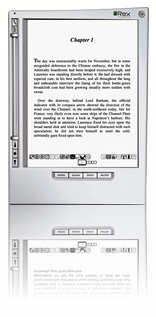
Image Reflections with CSS
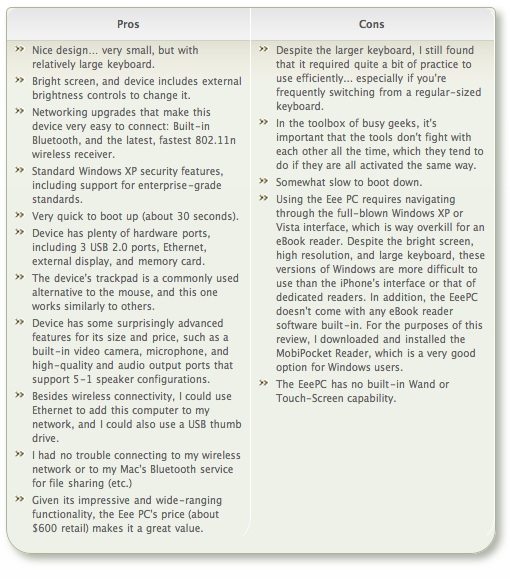
Box Shadows and Rounded Corners with CSS
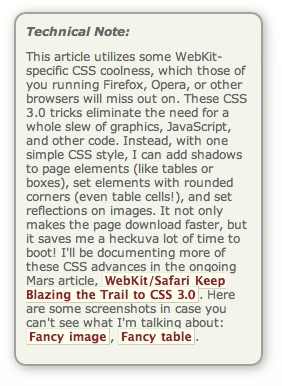
Box Shadows and Rounded Corners with CSS
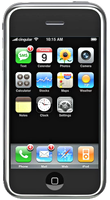 these five devices, the one that emerged as the runaway winner for both literature and documentation--much to my surprise--is Apple's iPhone or iPod Touch. The iPhone's small display, it turns out, is plenty big for comfortable reading, and its form factor make it the ideal eBook reader I've been looking for. Given its numerous other capabilities besides eBook reading, the iPhone / iPod Touch is an obvious choice. Among its virtues are its
these five devices, the one that emerged as the runaway winner for both literature and documentation--much to my surprise--is Apple's iPhone or iPod Touch. The iPhone's small display, it turns out, is plenty big for comfortable reading, and its form factor make it the ideal eBook reader I've been looking for. Given its numerous other capabilities besides eBook reading, the iPhone / iPod Touch is an obvious choice. Among its virtues are its For personnel who require a highly portable, full-featured PC, the Eee PC is an excellent choice. Given its very reasonable price, this device is an engineering marvel:
For personnel who require a highly portable, full-featured PC, the Eee PC is an excellent choice. Given its very reasonable price, this device is an engineering marvel: 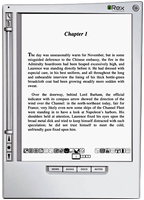 The Iliad's primary virtue is its wonderfully readable e-Ink text display, and it also has a good, portable form factor and hardware navigation controls. The Iliad also allows users to set a PIN number to protect content stored on it. Beyond those positive characteristics, there's not much to recommend the Iliad as an eBook reader for use in storing and accessing documents other than literature. And the price one has to pay for this one-trick pony, literature-only reader is far too high, in my opinion.
The Iliad's primary virtue is its wonderfully readable e-Ink text display, and it also has a good, portable form factor and hardware navigation controls. The Iliad also allows users to set a PIN number to protect content stored on it. Beyond those positive characteristics, there's not much to recommend the Iliad as an eBook reader for use in storing and accessing documents other than literature. And the price one has to pay for this one-trick pony, literature-only reader is far too high, in my opinion. access to content stored on it. The Kindle does not accept USB "sticks," either, so the possibility of storing sensitive documents externally is limited to Amazon's online Kindle service. Unfortunately, in my testing, that service was not always available, so in emergency situations I would not want to rely on it (for now, at least). Like the Iliad, the Kindle serves no purpose other than as an eBook reader, and as such its price seems quite high.
access to content stored on it. The Kindle does not accept USB "sticks," either, so the possibility of storing sensitive documents externally is limited to Amazon's online Kindle service. Unfortunately, in my testing, that service was not always available, so in emergency situations I would not want to rely on it (for now, at least). Like the Iliad, the Kindle serves no purpose other than as an eBook reader, and as such its price seems quite high. wand, which requires a very steady hand and precise accuracy to reliably trigger onscreen controls. The device's external keypad is horrible and requires far too much effort for an emergency operation. Using a portable keyboard is probably not a practical alternative, either, since it requires the user to have access to a table and chair to enter data or navigate the Samsung. Finally, when not plugged in to an electrical outlet, the display's screen is so dim that I had to bring out a magnifying glass in order to navigate. I won't even mention here how ridiculously expensive the Samsung is, since it can also be used (*wink* *wink*) as a portable PC.
wand, which requires a very steady hand and precise accuracy to reliably trigger onscreen controls. The device's external keypad is horrible and requires far too much effort for an emergency operation. Using a portable keyboard is probably not a practical alternative, either, since it requires the user to have access to a table and chair to enter data or navigate the Samsung. Finally, when not plugged in to an electrical outlet, the display's screen is so dim that I had to bring out a magnifying glass in order to navigate. I won't even mention here how ridiculously expensive the Samsung is, since it can also be used (*wink* *wink*) as a portable PC.